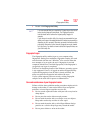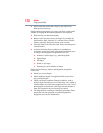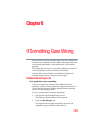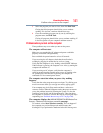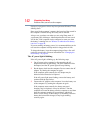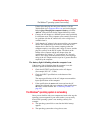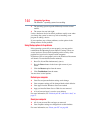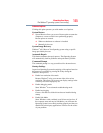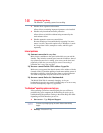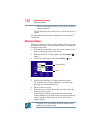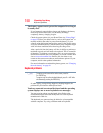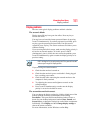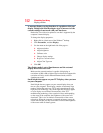145
If Something Goes Wrong
The Windows
®
operating system is not working
Advanced options
Clicking this option presents you with another set of options:
System Restore
❖ System Restore allows you to use a Restore point to return the
computer to a state at which it was performing properly.
Restore points are created:
❖ When new hardware or software is installed
❖ Manually by the user
System Image Recovery
Windows
®
will “Recover” the Operating system using a specific
image provided by the user.
Automatic Repair
This feature automates the repair process. The Operating System
will automatically look for problems and repair them if possible.
Command Prompt
The command prompt is a very powerful tool for advanced users.
Startup Settings
In previous Operating Systems the majority of the options found on
this menu were available by pressing the
F8 key during the
Windows
®
boot process:
❖ Enable low resolution video mode
Restarts Windows
®
using your current video driver at low
resolution. This allows you to reset your display settings in the
event they have been improperly set.
❖ Enable debugging mode
Starts Windows
®
in an advanced troubleshooting mode
❖ Enable boot logging
Creates a file that lists all the drivers that are installed during
startup
❖ Enable Safe Mode
Starts Windows
®
with a minimal set of drivers and services. If
the computer starts and runs in Safe Mode, you will know the
Operating System is most likely working properly and that you
should look to third-party applications or drivers for the source
of your problem.