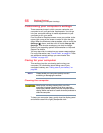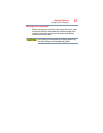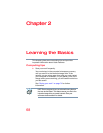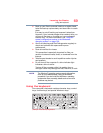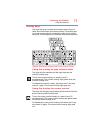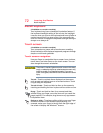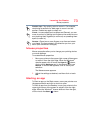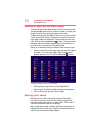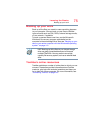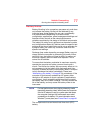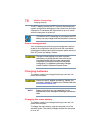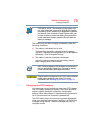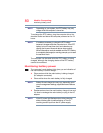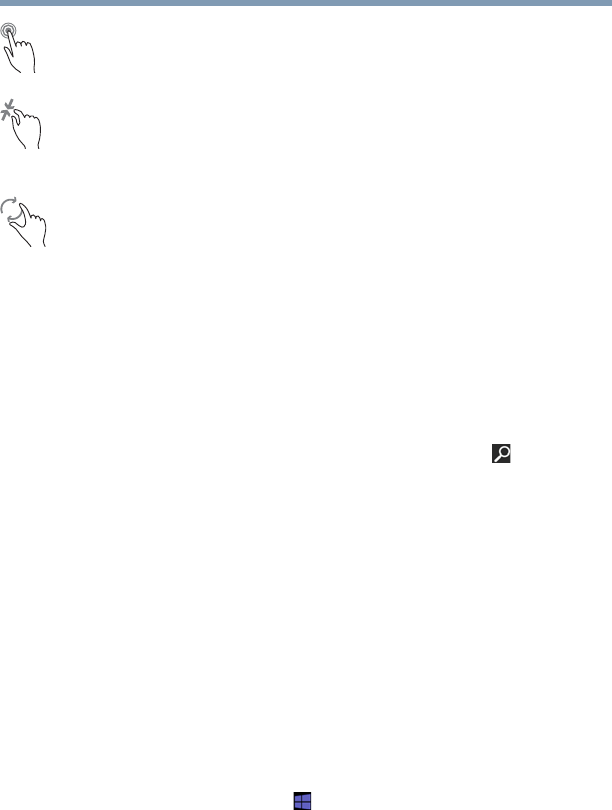
73
Learning the Basics
Mouse properties
Double-tap—Tap quickly twice to zoom in. For example,
double-tap a section of a Web page to zoom in on that
section. Double-tap again to zoom out.
Pinch—In some apps (such as Maps and Games), you can
zoom in and out by placing two fingers on the screen at once
and pinching them together (to zoom out) or spreading them
apart (to zoom in).
Rotate—Place two or more fingers on an item and rotate
your hand. The item rotates in the direction you turn your
hand. (Not functional in all apps).
Mouse properties
Mouse properties allow you to change your pointing device
or mouse settings.
To access Mouse properties:
1 Move your pointer to the upper-right corner of the screen
or swipe in from the right edge. When the Windows
®
charms appear click or touch the
Search ( ) charm,
click or touch
Settings and, in the Search field, type
Mouse. In the list that appears, click or touch your
selection.
The Mouse screen appears.
2 Adjust the settings as desired, and then click or touch
OK.
Starting an app
To Start an app on the Start screen, move your pointer over
the appropriate tile and click or touch to open.
To Start an app from the Desktop, move your pointer to the
upper-right corner of the screen or swipe in from the right
edge. When the Windows
®
charms slide out from the right,
click or touch the
Start ( ) charm.