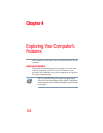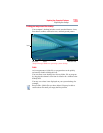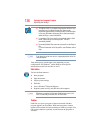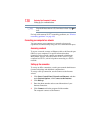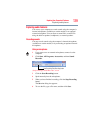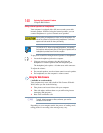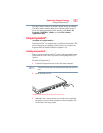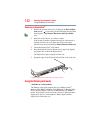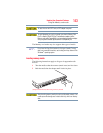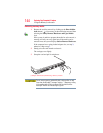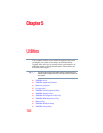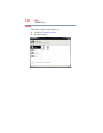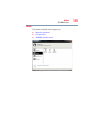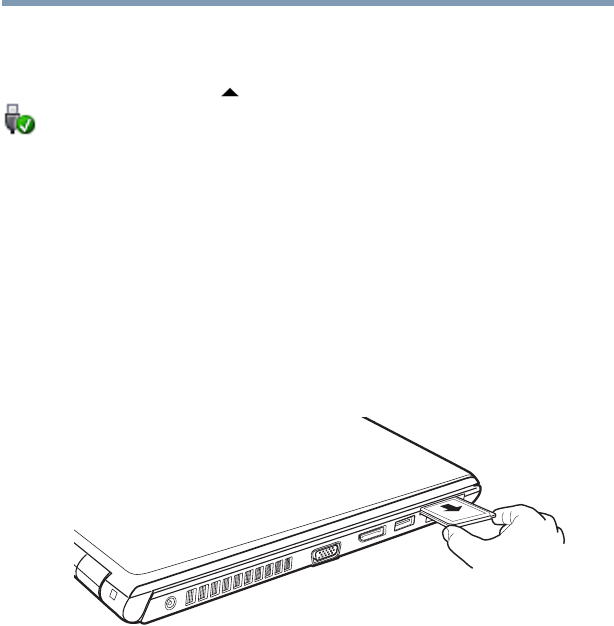
142
Exploring Your Computer’s Features
Using the Memory card reader
Removing an ExpressCard
®
1 Prepare the card for removal by clicking on the Show hidden
icons button ( ), if necessary, in the notification area and then
selecting the Safely Remove Hardware and Eject Media
icon.
2 Select the card or device you want to remove.
If the system is unable to prepare the card for safe removal, a
message will tell you to try again later. If the card can be
removed now, the system displays Safe to Remove Hardware.
3 Locate the ExpressCard
®
eject button.
4 Press the ExpressCard eject button once to pop it out slightly,
and push it in to remove the ExpressCard.
The ExpressCard ejects slightly from the slot.
5 Grasp the edges of the ExpressCard and slide it out of the slot.
(Sample Illustration) Removing an ExpressCard
Using the Memory card reader
(Available on certain models.)
The Memory card reader supports the use of Memory Stick
®
,
Memory Stick PRO™, Memory Stick PRO Duo™, Memory Stick
Duo™, Secure Digital™ (SD™), or MultiMediaCard
®
(MMC
®
)
media. These media can be used with a variety of digital products:
digital music players, cellular phones, PDAs, digital cameras,
digital video camcorders, etc.