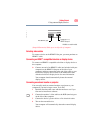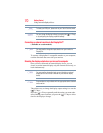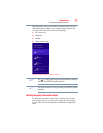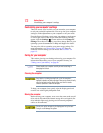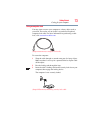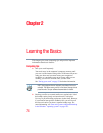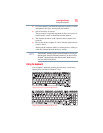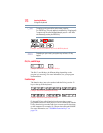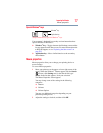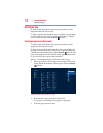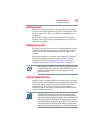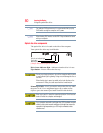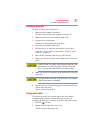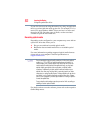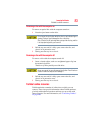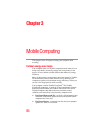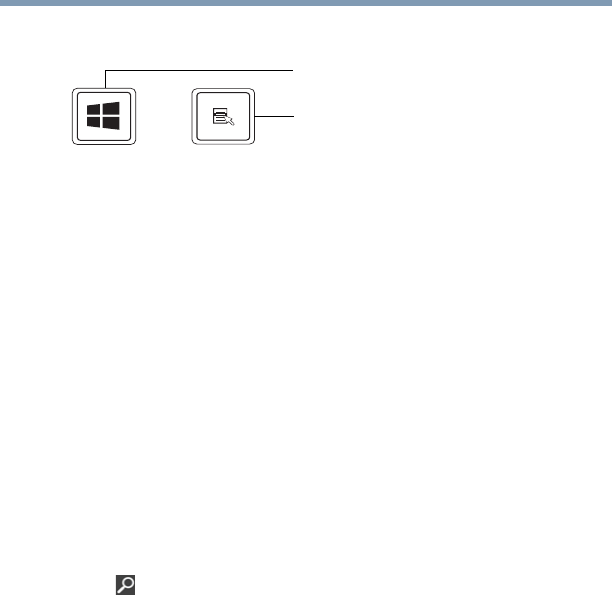
77
Learning the Basics
Mouse properties
Special Windows
®
keys
(Sample Illustration) Special Windows
®
keys
Your computer’s keyboard has one key and one button that have
special functions in Windows
®
:
❖ Windows
®
key—Toggles between the Desktop screen and the
last app opened on the Start screen. For more information refer
to Help & Support, or see “Exploring the Start screen” on
page 102.
❖ Application key—Has a similar function as the secondary
mouse button
Mouse properties
Mouse properties allow you to change your pointing device or
mouse settings.
To access Mouse properties:
1 Move your pointer over the upper or lower right corner of the
screen. When the Windows
®
Charms appear click the Search
( ) Charm, click Settings and, in the Search field, type
Mouse. In the list that appears, click your selection.
The Mouse Properties screen appears.
You may change some of the settings in the following
categories:
❖ Buttons
❖ Pointers
❖ Pointer Options
You may see additional categories depending on your
particular pointing device.
2 Adjust the settings as desired, and then click OK.
Application key
Windows
®
key