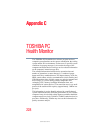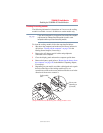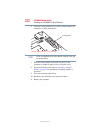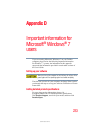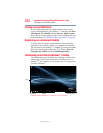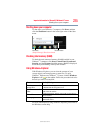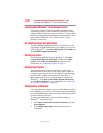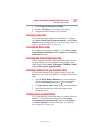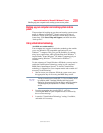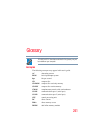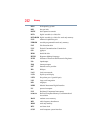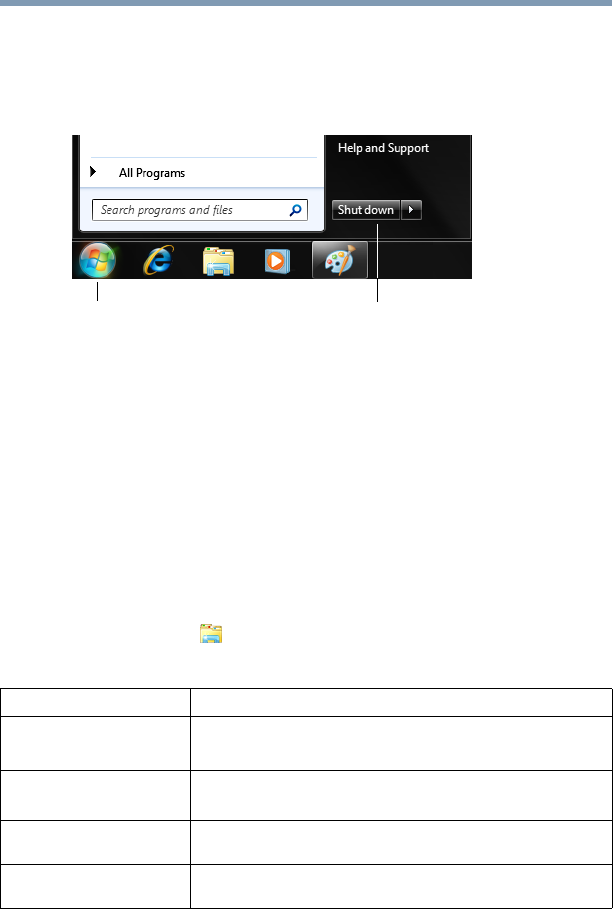
235
Important information for Microsoft® Windows® 7 users
Shutting down your computer
5.375 x 8.375 ver 2.3
Shutting down your computer
To shut down your Windows
®
7 computer, click Start, and then
click the Shut down button in the lower-right corner of the Start
menu.
(Sample Image) Shut
down button
Checking total memory (RAM)
To check the total amount of memory (RAM) installed in your
Windows
®
7 computer, click Start, Control Panel, System and
Security, and then System. Installed memory (RAM) is displayed
below the System heading in the System window.
Using Windows
®
Explorer
With Windows
®
Explorer, you can view the contents of your
storage drive(s) and start programs or open files. To open
Windows
®
Explorer on a Windows
®
7 system, click the Windows
Explorer icon ( ) on the taskbar. Follow the procedure below for
the task you want to accomplish:
For more information on using Windows
®
Explorer, please refer to
the Windows
®
online help.
To: Do the following:
View the contents of a
storage drive
1. Double-click Computer in the left part of the window.
2. Double-click the storage drive icon.
View the contents of a
folder
Double-click the folder. The folder contents display in the
right side of the window.
View a file
Double-click the file. The file opens in the program that was
used to create it.
Start a program
Locate the program’s executable file (this file ends in .exe) and
then double-click it.
Shut down button
Start button