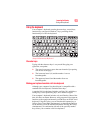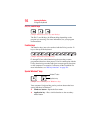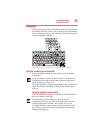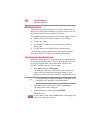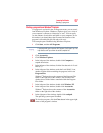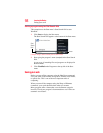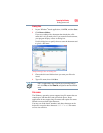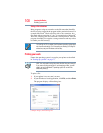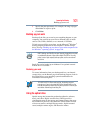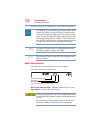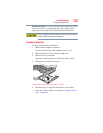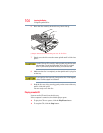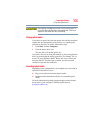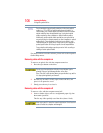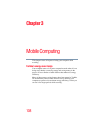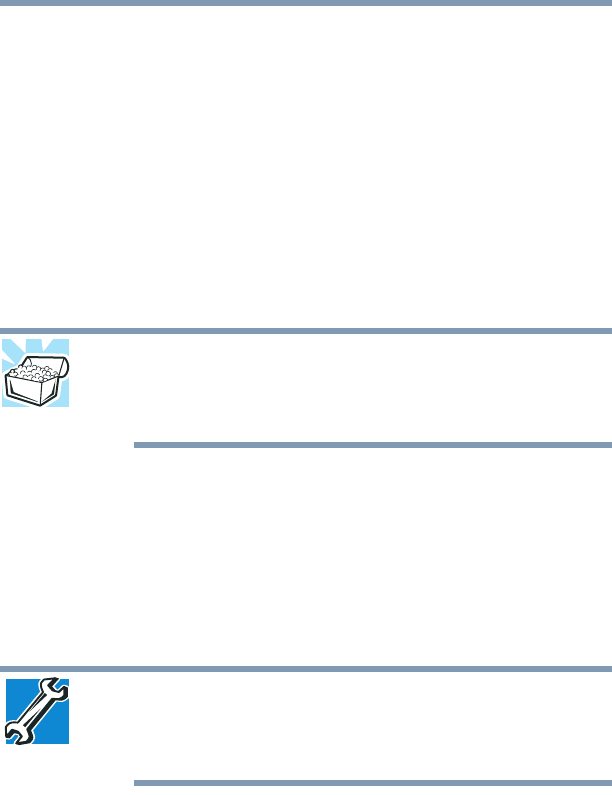
101
Learning the Basics
Backing up your work
3 Specify the print parameters. For example, the range of pages
and number of copies to print.
4 Click Print.
Backing up your work
Back up all the files you create in case something happens to your
computer. You can back up your files to different types of media
such as CDs, DVDs, diskettes, or to a network, if available.
To back up several files at one time, use the Microsoft
®
Windows
®
backup program preinstalled on the computer’s internal storage
drive. Also see “Backing up your data or your entire computer with
the Windows
®
operating system” on page 204.
HINT: Backing up all the files on your internal storage drive may take
a considerable amount of time and multiple CDs/DVDs. You may
prefer to use a high-capacity backup system, such as an external
hard drive.
Small files can be backed up on diskettes if an optional external
diskette drive is available.
Restoring your work
To restore information from your backup media to your internal
storage drive, use the Restore page in the backup program. Look in
the online Help or your operating system documentation for
information on restoring files.
TECHNICAL NOTE: When restoring files, the backup program
prompts you if you try to overwrite a file that already exists on the
internal storage drive. Make sure the backup version is the one you
want before overwriting the existing file.
Using the optical drive
Optical storage has become the preferred medium for software,
music, and video. Digital versatile discs (DVDs) provide a
significant increase in data storage and support features that were
not available on previous video platforms. These features include
wide-screen movies, multiple language tracks, digital surround
sound, multiple camera angles, and interactive menus.