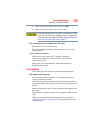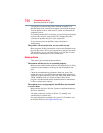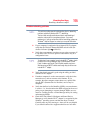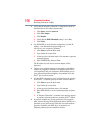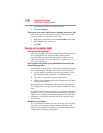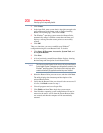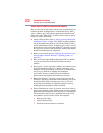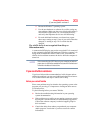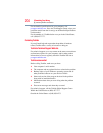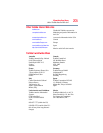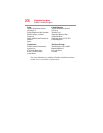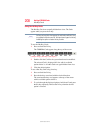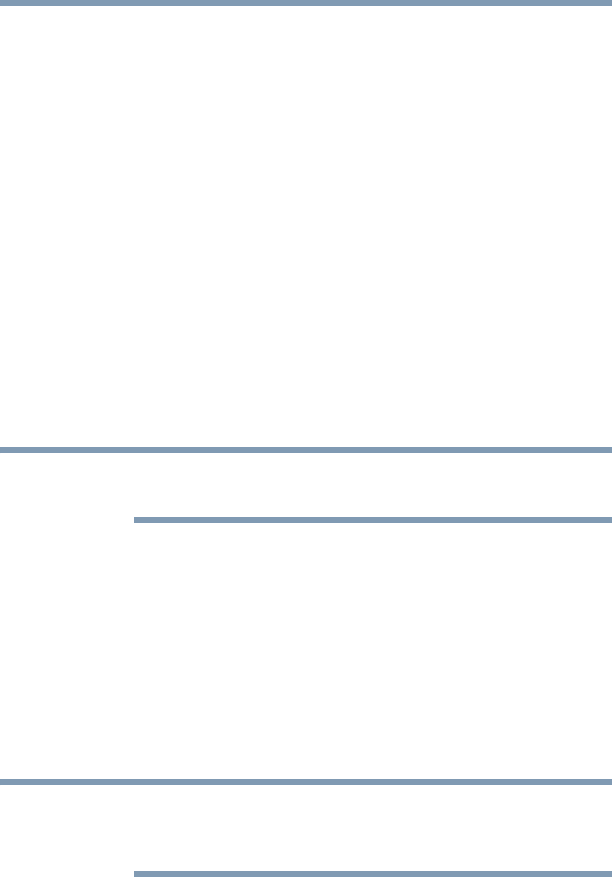
201
If Something Goes Wrong
Develop good computing habits
Backing up your data or your entire computer with the
Windows
®
operating system
The most valuable component of your computer system is the data
you create and store on its internal storage drive. Since problems
with either hardware or software can make the data inaccessible or
even destroy it, the next most valuable component of your computer
system may be a recent backup of your data.
Fortunately, the Windows
®
operating system offers a convenient
way to back up your computer or just your important files to optical
drives, or hard drives. An external hard drive is recommended in
case the internal storage drive fails. No additional software is
required. Most of the optical drives built into recent Toshiba
portable computer models can write to (or ‘burn’) as well as read
from optical discs. External optical disc writers are also widely
available.
Follow these steps to back up your computer or files to optical
discs, or a storage drive:
You cannot back up the computer while running on battery power.
Connect the AC adaptor before continuing.
1 Prepare your backup target by connecting it and/or inserting a
blank optical disc in the drive.
2 Click Start.
3 Click Control Panel.
4 Click System and Maintenance.
5 Click Backup and Restore Center.
6 You can choose to back up some files or the entire computer.
Click either Back up files or Back up computer.
If you choose to back up your entire computer, you will be setting up
a scheduled backup that will be performed periodically, and will only
include the changes made since the last backup.
7 Follow the on-screen help to complete your backup.
For more help, click Start, Help and Support, and search for
“back up.”
NOTE
NOTE