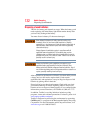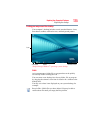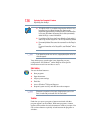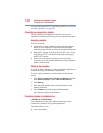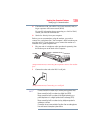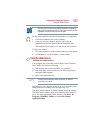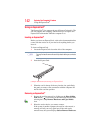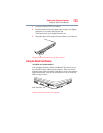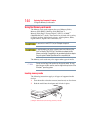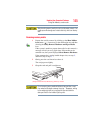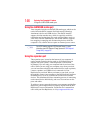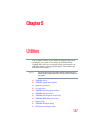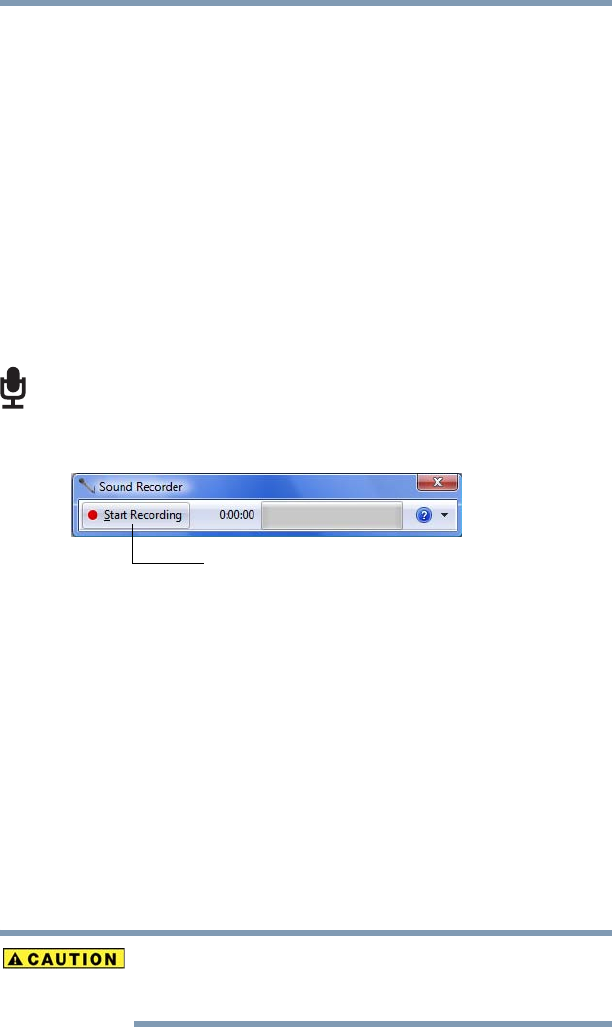
140
Exploring Your Computer’s Features
Exploring audio features
Now you are ready to send a fax or use the modem to connect to an
online service or the Internet.
Exploring audio features
You can use your computer to record sounds using the computer’s
internal microphone or an optional external microphone. You can
listen to sound files or audio CDs using the built-in speakers,
headphones, or external speakers.
Recording sounds
You may record sounds using the computer’s internal microphone
or by connecting an optional external microphone.
Using a microphone
1 If you want to use an external microphone, connect it to the
computer.
2 Click Start, All Programs, Accessories, and then Sound
Recorder.
(Sample Image) Sound Recorder screen
3 Click the Start Recording button.
4 Speak normally into the microphone.
5 When you have finished recording, click the Stop Recording
button.
The Save As dialog box appears.
6 To save the file, type a file name, and then click Save.
Using external speakers or headphones
Your computer is equipped with a full stereo sound system with
internal speakers. Instead of using the internal speakers, you can
connect headphones or a pair of external stereo speakers.
Before putting on headphones to listen, turn the volume down. Do
not set the volume too high when using headphones. Continuous
exposure to loud sound can harm your hearing.
Start Recording/Stop Recording button