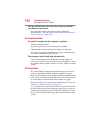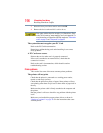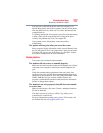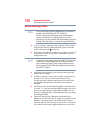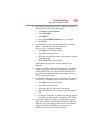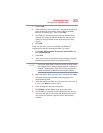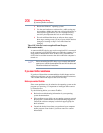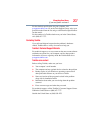200
If Something Goes Wrong
DVD operating problems
The Windows
®
operating system wireless management
facility does not work.
If you are using an external Wi-Fi
®
adapter (a PC Card, USB
adapter, or other variety), check if the adapter comes with its own
management utility. If it does, the utility may be disabling the
Windows
®
operating system wireless management facility, in which
case you must use the adapter's management utility. If the
documentation that accompanies the adapter does not provide
enough information to determine if this is the case, contact that
vendor's support group for further advice.
DVD operating problems
If you experience a problem playing DVDs, you may be able to fix
the problem yourself.
For general problems playing a DVD title, try the following steps:
1 Verify that the disc is in a format that the drive supports.
2 Ensure that the disc is properly inserted in the drive tray.
3 Use the DVD Player software that came with your computer to view
DVD movies.
4 Clean the disc and try again.
A dirty drive can also cause audio problems. If you have tried
several discs and all fail, consider sending your drive to an
authorized service provider to get it cleaned.
5 Verify that your computer recognizes your optical drive by
clicking Start, and then Computer. The optical drive should
appear in the list.
6 See “Checking device properties” on page 185 for instructions
on using Device Manager to view the optical drive properties.
7 Check the Toshiba Web site for new information on optical
drives and their operation.
A blank screen appears while watching a DVD-ROM movie
or title.
Change the setting for when to turn off the display using the
following steps:
1 Click Start, Control Panel, System and Maintenance, and
then Power Options.
2 Click Choose when to turn off the display.