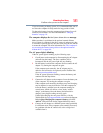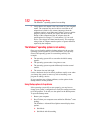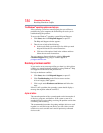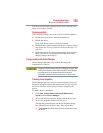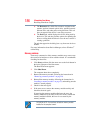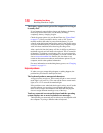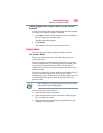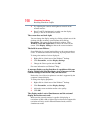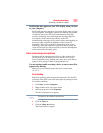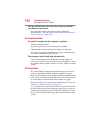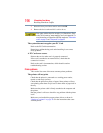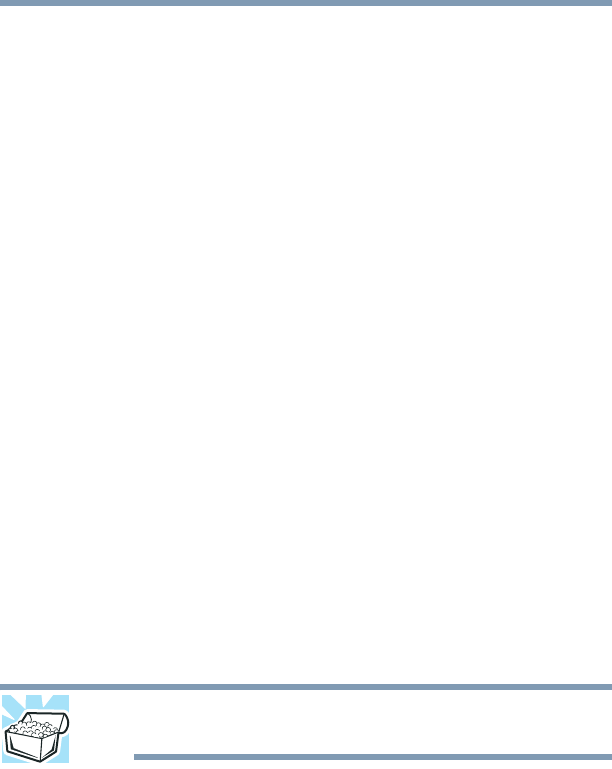
189
If Something Goes Wrong
Resolving a hardware conflict
Nothing happens when you press the keys on the external
keyboard.
You may have plugged the external keyboard in while the computer
was turned on. Using the computer’s TouchPad:
1 Click Start, and then click the arrow next to the Lock button in
the lower-right part of the Start menu.
The Shut Down menu appears.
2 Click Restart.
The computer will restart and recognize the device.
Display problems
Here are some typical display problems and their solutions:
The screen is blank.
Display Auto Off may have gone into effect. Press any key to
activate the screen.
You may have activated the instant password feature by pressing
Fn and F1 simultaneously. If you have registered a password, press
any key, type the password and press
Enter. If no password is
registered, press any key. The screen reactivates and allows you to
continue working.
If you are using the built-in screen, make sure the display priority is
not set for an external monitor. To do this, press
Fn and F5
simultaneously (once). If this does not correct the problem, press
Fn
and
F5 simultaneously again to return the display priority to its
previous setting.
HINT: Holding the Fn key and pressing the F5 key several times will
advance you through the display options.
If you are using an external monitor:
❖ Check that the monitor is turned on.
❖ Check that the monitor’s power cord/cable is firmly plugged
into a working power outlet.
❖ Check that the cable connecting the external monitor to the
computer is firmly attached.