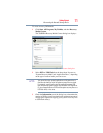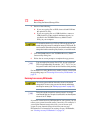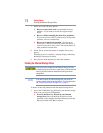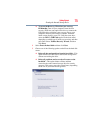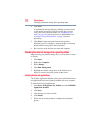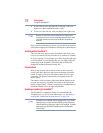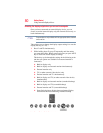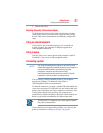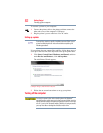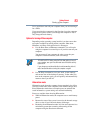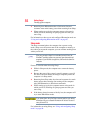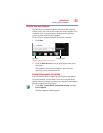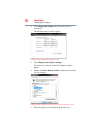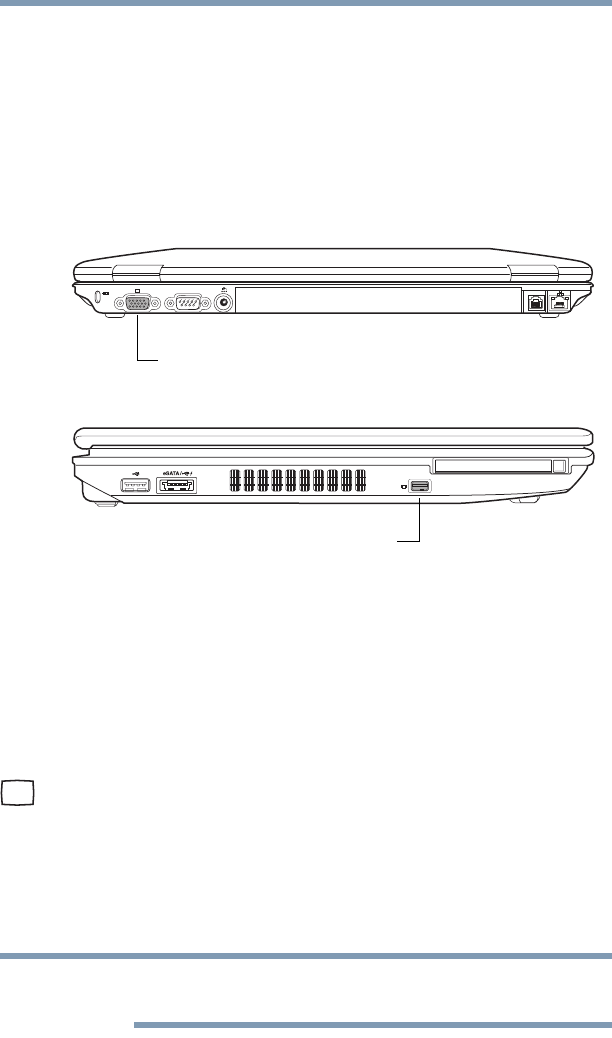
79
Getting Started
Using external display devices
Using external display devices
Your computer comes with a built-in display, but you can also
connect the following types of external display devices to the video
ports described below:
❖ An external monitor or projector via the RGB (monitor) port
❖ An external monitor via the Mini DisplayPort™*
(DisplayPort™-compatible monitor or DisplayPort adaptors
required)
(Sample Illustration) Video port on back of system
(Sample Illustration) Video port on left side of system
Connecting an external monitor or projector
You can easily attach an external monitor or projector to your
computer if you need a larger screen. To do this:
1 Read the directions that came with the monitor to see if you
first need to install new software.
2 Connect the monitor’s video cable to the RGB (monitor) port
on the back of the computer.
3 Connect the device’s power cable to a live electrical outlet.
4 Turn on the external device.
Your computer will automatically detect the external display
device.
In the future you can change the display settings by pressing
Fn + F5, or by configuring the display properties settings.
RGB (Monitor) port
Mini DisplayPort
TM
*
*Available on certain models
NOTE