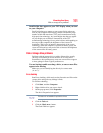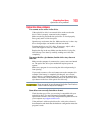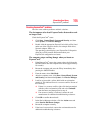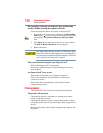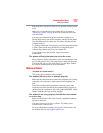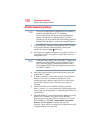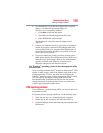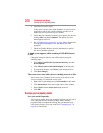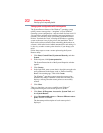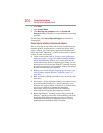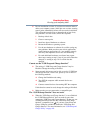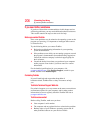199
If Something Goes Wrong
DVD operating problems
❖ Use IPCONFIG to verify that the computer has a useful IP
address—one other than the private address of
169.254.xxx.xxx assigned by Windows
®
.
1 Click Start to open the Start menu.
2 Type
Cmd in the Search programs and files field.
3 Enter
IPCONFIG /ALL and press Enter.
The IP address for each active network adapter will be
displayed.
❖ Connect your computer directly to your router or broadband
modem, by plugging a standard CAT5 Ethernet patch cable
(sold separately) into your computer's RJ45 Ethernet port. If
your connection problem disappears, the problem lies in the
Wi-Fi
®
part of your network.
❖ If you have enabled any security provisions (closed system,
MAC address filtering, Wired Equivalent Privacy [WEP], etc.),
check the access point vendor's Web site for recent firmware
upgrades. Problems with WEP keys, in particular, are
frequently addressed in new firmware releases.
The Windows
®
operating system wireless management utility
does not work.
If you are using an external Wi-Fi
®
adapter (an ExpressCard
®
, USB
adapter, or other variety), check if the adapter comes with its own
management utility. If it does, the utility may be disabling the
Windows
®
operating system wireless management utility, in which
case you must use the adapter's management utility. If the
documentation that accompanies the adapter does not provide
enough information to determine if this is the case, contact that
vendor's support group for further advice.
DVD operating problems
If you experience a problem playing DVDs, you may be able to fix
the problem yourself.
For general problems playing a DVD title, try the following steps:
1 Verify that the disc is in a format that the drive supports.
2 Ensure that the disc is properly inserted in the drive tray.
3 Use the DVD Player software that came with your computer to view
DVD movies.