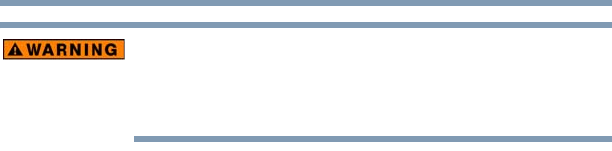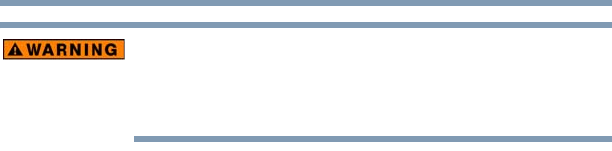
163
Utilities
USB Sleep and Charge Utility
Metal paper clips or hair pins/clips will generate heat if they come
into contact with USB ports. Do not allow USB ports to come into
contact with metal products, for example when carrying the computer
in your bag.
Enabling USB Sleep and Charge
This utility can be used to enable or disable the USB Sleep and
Charge function. To enable this function, select the Enable USB
Sleep and Charge check box in the utility. To disable this function,
de-select the check box.
You can also control whether charging takes place when the
computer is running on battery power. To do so, select or de-select
the Enable under Battery Mode check box in the utility.
If you enable charging when the computer is running on battery
power, you can specify that charging stops when battery power
drops below a certain level. Use the slider at the bottom of the
utility window (beneath the “Lower limit of remaining battery life”
heading) to specify when charging should stop. For example, if you
set the slider to 10%, charging will stop when 10% or less of the
battery power remains.
Power supply mode settings
Your computer may provide two different charging modes, to
support various types of USB devices. If your computer provides
more than one charging mode, the charging mode you should select
depends on the USB device you want to charge. For example,
Typical Mode, which is the default mode, will charge a wide
variety of digital audio players. If your device does not charge in
Typical Mode, try using Alternate Mode. To select a different