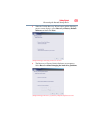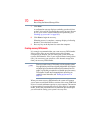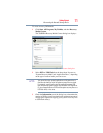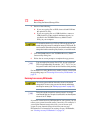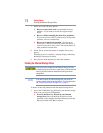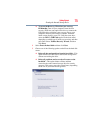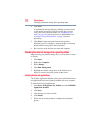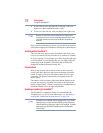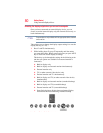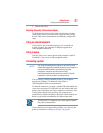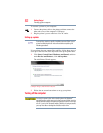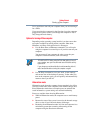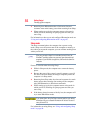77
Getting Started
Using the Toshiba Dual Pointing Device
Using the Toshiba Dual Pointing Device
(Available on certain models.)
(Sample Illustration) Toshiba Dual Pointing Device buttons
Accupoint
®
II pointing device—Moves the cursor and selects
items on the screen.
To move the cursor, gently push the pointing device in the direction
you want the cursor to move. Pushing harder on the pointing device
moves the cursor faster.
Primary button—Performs the same function as the left button on
a mouse.
When a step instructs you to click or choose an item, move the
cursor to the item, then press and release the primary button. To
double-click, press the primary button twice in rapid succession.
Secondary button—Performs the same function as the right button
on a mouse.
For more information, see “Disabling or enabling the Toshiba Dual
Pointing Device” on page 222.
Using the TouchPad™
The TouchPad™, the small, rectangular area located in front of the
keyboard, is sensitive to touch and enables you to move the cursor
with the stroke of a finger. Simply move your finger on the
TouchPad in the direction you would like to move the cursor:
❖ To move the cursor to the top of the page, push your finger
forward on the TouchPad.
❖ To move the cursor to the bottom of the page, drag your finger
toward yourself.
Accupoint
®
II pointing device
Accupoint
®
II
Accupoint
®
II secondary button
TouchPad™
TouchPad primary button
TouchPad secondary button
primary button