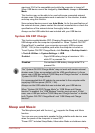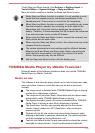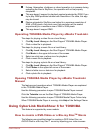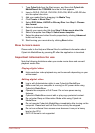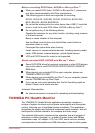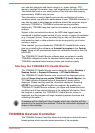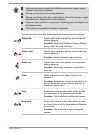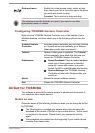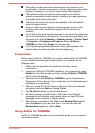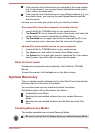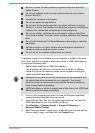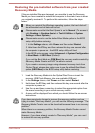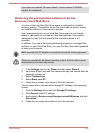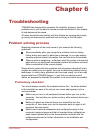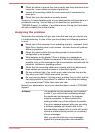Grab and move Enable the virtual mouse mode, select an item
then clench your fist to move the app to the place
you want and stretch to drop.
Function: This is similar to drag-and-drop.
The software should be disabled or exited if you want to use other
applications based on camera.
Configuring TOSHIBA Gesture Controller
Right-click the TOSHIBA Gesture Controller icon in the taskbar of your
Windows desktop, and then select one of the following options from the
menu.
Enabled Gesture
Controller
Activates gesture detection with the Web Camera
on. System will not automatically go to Sleep or
Hibernation mode when you select it.
Tutorial Opens a video guide to gestures. The Tutorial
will automatically show when the first time you
launch the TOSHIBA Gesture Controller.
Preferences Sound Feedback: Plays an audio feedback
when one of these gestures is detected:
swipe left, swipe right, swipe up or palm.
Switch On/Off to enable/disable the function.
System Settings:The TOSHIBA Gesture
Controller will start with Windows after you
switch on.
About Shows the current software version.
Exit Closes the TOSHIBA Gesture Controller.
AirGet for TOSHIBA
This software is provided for remote access to photos and documents in
your computer from mobile devices.
Notes on use
Please be aware of the following limitations when you are using the AirGet
for TOSHIBA.
The following error message may appear when Internet cannot be
accessed at the launch of AirGet on your mobile device: "AirGet could
not connect to the server. Please check your connection and try
again."
Video playback may restart from the beginning if your mobile device
resumes from sleep mode.
User's Manual 5-21