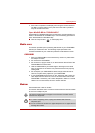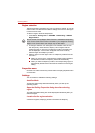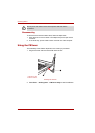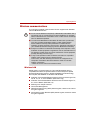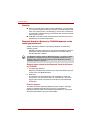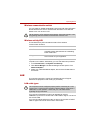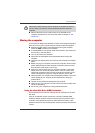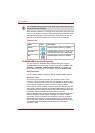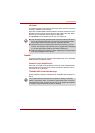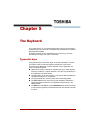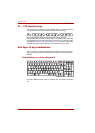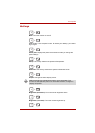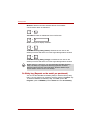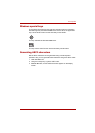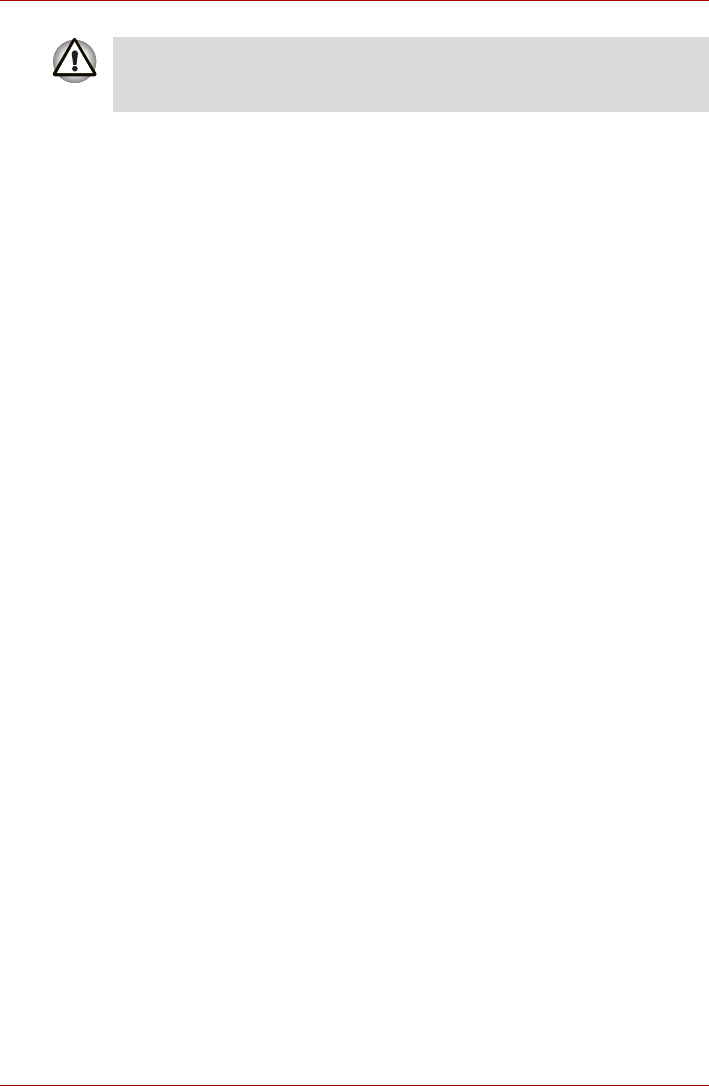
User’s Manual 4-45
Operating Basics
■ Remove the dust from the cooling vents on the backside of the
computer regularly with a vacuum cleaner. Refer to Chapter 2, The
Grand Tour, .
Moving the computer
The computer is designed for durability. However, a few simple precautions
taken when moving the computer will help ensure trouble-free operation.
■ Make sure all disk activity has ended before moving the computer.
Check the HDD indicator on the computer.
■ If a CD/DVD/BD is in the optical media drive remove it. Also make sure
the disc tray is securely closed.
■ Turn off (shut down) the computer.
■ Disconnect the AC adaptor and all peripherals before moving the
computer.
■ Close the LCD display panel. Do not pick up the computer by its display
panel.
■ Before carrying your computer, shut down the computer, disconnect the
power cable and wait until the computer cools down. Failure to follow
this instruction could result in minor injury.
■ Always turn off the power when you move the computer. If the power
button has a lock, set it to the locked position. Also, be careful not to
subject the computer to impact. Failure to follow this instruction could
result in damage to the computer, computer failure or loss of data.
■ Never transport your computer with ExpressCards installed. This could
cause damage to your computer and/or ExpressCard, resulting in
product failure.
■ Use the carrying case when transporting the computer.
■ When carrying your computer, be sure to hold it securely so that it does
not fall or hit anything.
■ Do not carry your computer by holding protruded portions.
Using the Hard Disk Drive (HDD) Protection
This computer has a function for reducing the risk of damage on the hard
disk drive.
Using an acceleration sensor built into the computer, TOSHIBA HDD
Protection detects vibration shocks and similar signs of movement of the
computer, and automatically moves the Hard Disk Drive head to a safe
position to reduce the risk of damage that could be caused by head-to-disk
contact.
Never spray cleaner directly onto the computer or let liquid run into any
part of it. Never use harsh or caustic chemical products to clean the
computer.