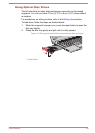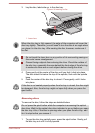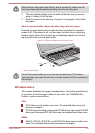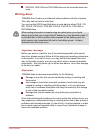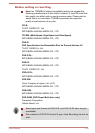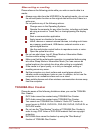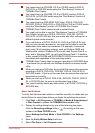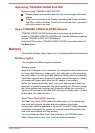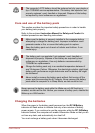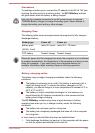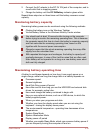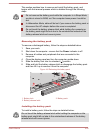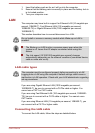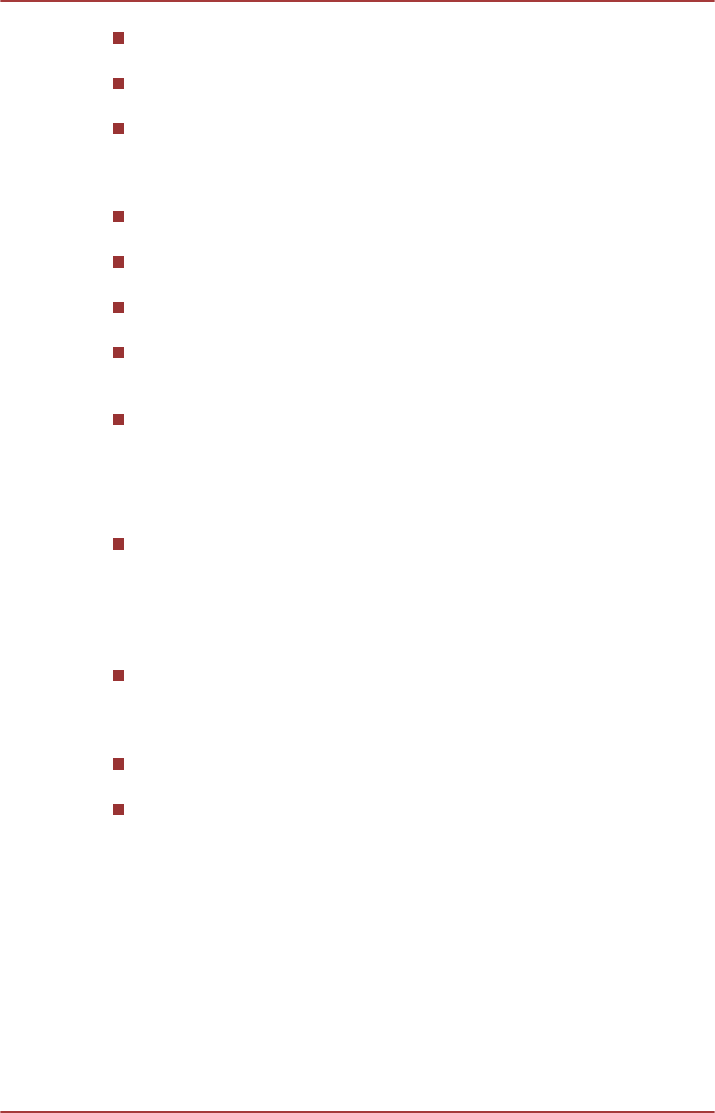
The TOSHIBA VIDEO PLAYER does not have a parental control
function.
In order to protect copyrights, the Windows Print Screen function is
disabled when TOSHIBA VIDEO PLAYER is running.
(Print Screen functions are disabled even when running other
applications besides TOSHIBA VIDEO PLAYER and when TOSHIBA
VIDEO PLAYER is minimized.) Please close the TOSHIBA VIDEO
PLAYER to use the Print Screen function.
Carry out the installation/uninstallation of the TOSHIBA VIDEO
PLAYER under a user account with administrator rights.
Do not change Windows Users while TOSHIBA VIDEO PLAYER is
running.
For some DVD or video files, using the control window to change the
audio track will also change the subtitle track.
This software can only playback MPEG2, MP4 and WTV files created
by the preinstalled applications on the same computer. Playback may
not function properly if you use the files other than these types.
The playback of some media files may not be normal by this player.
This may also happen when using Windows Media Player and Video
app.
Display Devices & Audio
If the video image is not displayed on an external display or television,
stop the TOSHIBA VIDEO PLAYER, and change the screen
resolution. To change the screen resolution, click Start -> Control
Panel -> Appearance and Personalization -> Display -> Adjust
resolution on the desktop. However, video cannot be output to some
external displays and televisions due to output or playback conditions.
When viewing video on an external display or TV, change the display
device before playing. Video can be played only on internal LCD
displays or external displays. In Clone mode (Dual View), TOSHIBA
VIDEO PLAYER may not function properly.
Do not change the screen resolution while running the TOSHIBA
VIDEO PLAYER.
Do not change the display device while running the TOSHIBA VIDEO
PLAYER.
Starting TOSHIBA VIDEO PLAYER
Use the following procedure to start TOSHIBA VIDEO PLAYER.
1. Insert a DVD-Video in the optical disc drive while the operating system
is running.
When a DVD-Video disc is set in the DVD drive (for models with DVD
drive), TOSHIBA VIDEO PLAYER may start automatically.
2. Click Start -> All Programs -> TOSHIBA -> Media & Entertainment
-> TOSHIBA VIDEO PLAYER to start TOSHIBA VIDEO PLAYER.
User's Manual
4-14