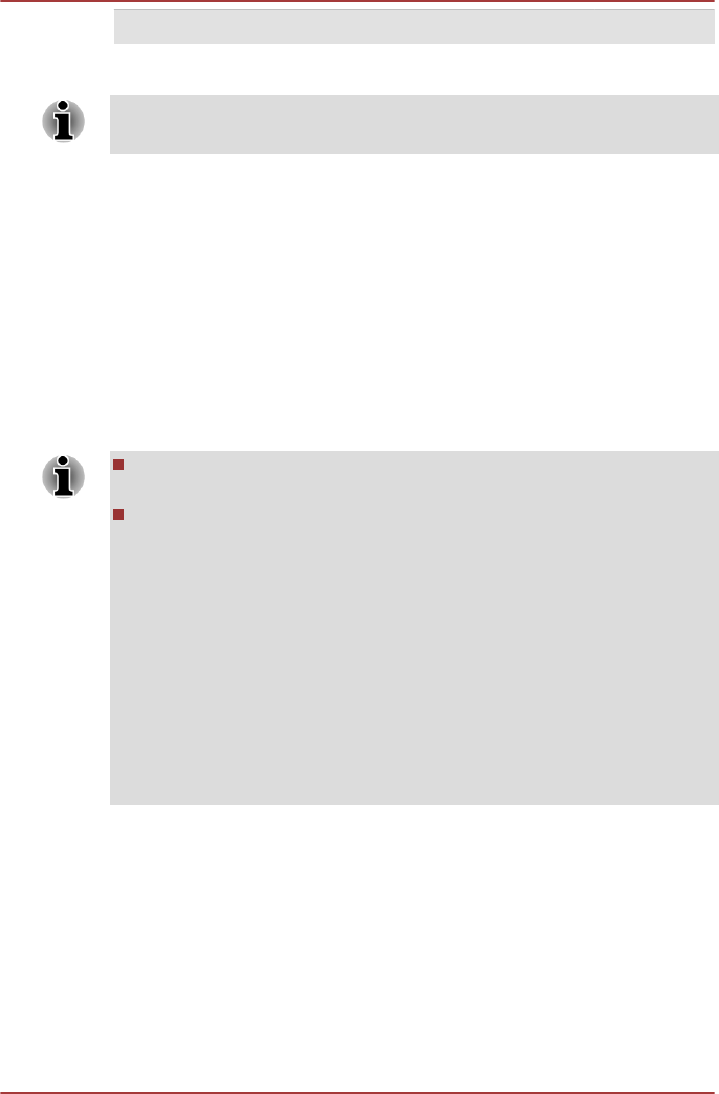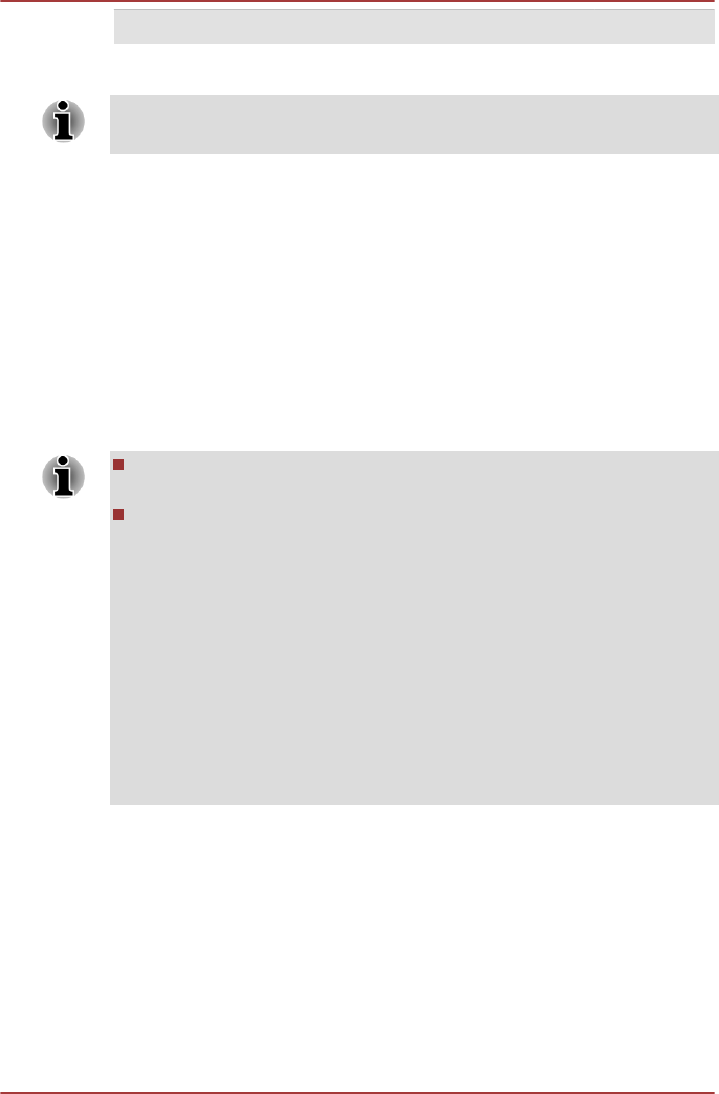
Display mode at List All Modes HD Format
720 by 480, True Color (32bit), 60Herts 480p
The above display mode is a typical HDMI display mode. The selectable
display modes will vary for different HDMI monitors.
DisplayPort
Some models are equipped with a DisplayPort. This port enables you to
connect an external monitor.
Connecting the DisplayPort
1. Plug one end of the DisplayPort cable into the DisplayPort on your
external monitor.
2. Turn on the external monitor.
3. Plug the other end of the DisplayPort cable into the DisplayPort on
your computer.
As the port operation of all external monitors have not been confirmed,
some monitors may not function properly.
When you change the display output device by hot key like FN + F5,
the playback device may not switch automatically. In this case, in
order to set the playback device to the same device as the display
output device, please adjust the playback device manually by the
following steps:
1. Click Start -> Control Panel -> Hardware and Sound -> Sound.
2. In the Playback tab, select the playback device which you want
to switch to.
3. To use the internal speakers on your computer, select Speakers.
To use the television or the external monitor that you have
connected to the computer, select a different playback device.
4. Click the Set Default button.
5. Click OK to close the Sound dialog.
eSATA (External Serial ATA) devices
An device corresponding to eSATA function can be connected to the
eSATA/USB combo port on the computer.
Connecting the eSATA device
To connect an eSATA device, follow the steps as detailed below:
1. Connect an eSATA cable to the eSATA/USB combo port.
R850/R840/R830
User's Manual 3-46