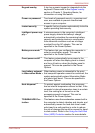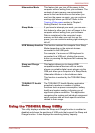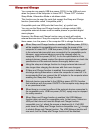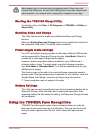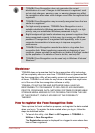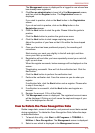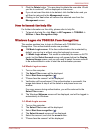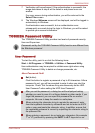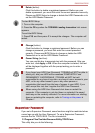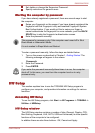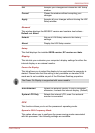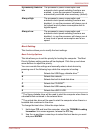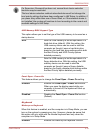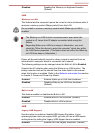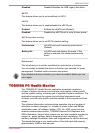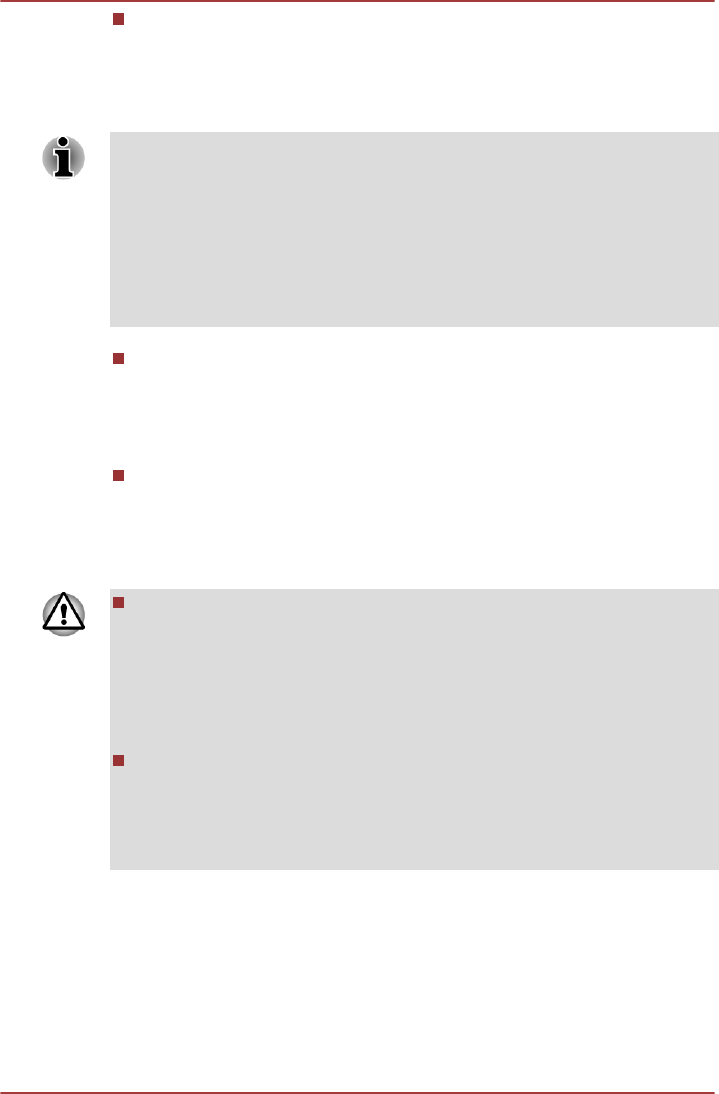
Delete (button)
Click this button to delete a registered password. Before you can
delete a password, you must first enter the current password correctly.
Please use BIOS Setup to change or delete the HDD Passwords or to
set the HDD Master Password.
To start BIOS Setup:
1. Turn on the computer.
2. Press the F2 key when the TOSHIBA Leading Innovation >>> screen
appears.
To end the BIOS Setup:
1. Press F10, and then press Y to accept the changes. The computer will
restart.
Change (button)
Click this button to change a registered password. Before you can
change a password, you must first enter the current password
correctly. Please use BIOS Setup to change or delete the HDD
Passwords or to set the HDD Master Password.
Owner String (text box)
You can use this box to associate text with the password. After you
enter text, click Apply or OK. When the computer is started, this text
will be displayed together with the prompt asking you to enter a
password.
If you forget your HDD User Password, TOSHIBA will NOT be able to
assist you, and your HDD will be rendered COMPLETELY and
PERMANENTLY INOPERABLE. TOSHIBA will NOT be held
responsible for any loss of any data, any loss of use or access to your
HDD, or for any other losses to you or any other person or
organization that result from the loss of access to your HDD. If you
can’t accept this risk, don’t register the HDD User Password.
When saving the HDD User Password shut down or restart the
computer. If the computer is not shut down or restarted, the saved
data may not be correctly reflected. For more information on shutting
down or restarting the computer, refer to Turning on the power in
Chapter 1.
Supervisor Password
If you set a Supervisor Password, some functions might be restricted when
a user logs on with the User Password. To set a Supervisor Password,
execute the file TOSPU.EXE. The file is located at:
C:\Program Files\Toshiba\PasswordUtility\TOSPU.exe
This utility lets you do the following:
R850/R840/R830
User's Manual 4-15