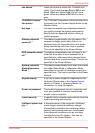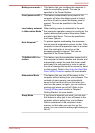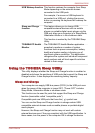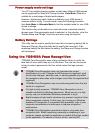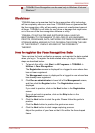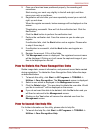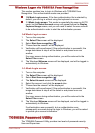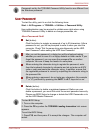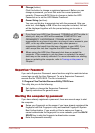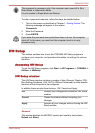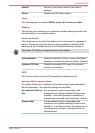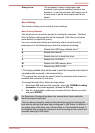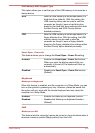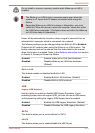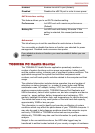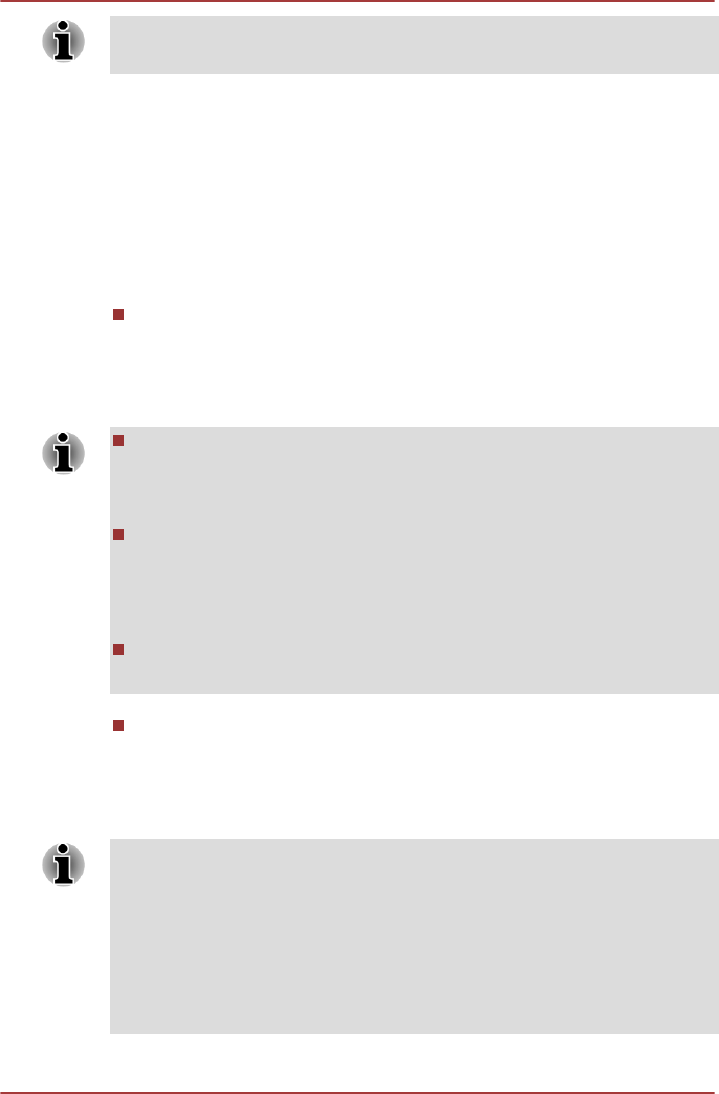
Passwords set by the TOSHIBA Password Utility function are different from
the Windows password.
User Password
To start the utility, point to or click the following items:
Start -> All Programs -> TOSHIBA -> Utilities -> Password Utility
User authentication may be required to validate user rights when using
TOSHIBA Password Utility to delete or change passwords, etc.
User Password field
Set (button)
Click this button to register a password of up to 50 characters. After a
password is set, you will be prompted to enter it when you start the
computer. Check "Set the same string simultaneously as the HDD
User Password" when setting the HDD User Password.
After you set the password, a dialog box will be displayed asking
whether you want to save it to a floppy diskette or other media. If you
forget the password, you can open the password file on another
computer. Be sure to keep the media in a safe place.
When entering the character string to register the password, enter
from the keyboard character by character and do not enter as ASCII
code or copy-and-paste the character string. In addition, ensure that
the registered password is correct by outputting the character string to
the password file.
When entering a password, do not enter any characters (for example
"!" or "#") produced by pressing the SHIFT or ALT keys and so on.
Delete (button)
Click this button to delete a registered password. Before you can
delete a password, you must first enter the current password correctly.
Please use BIOS Setup to change or delete the HDD Passwords or to
set the HDD Master Password.
To start BIOS Setup;
1. Turn on the computer.
2. Press the F2 key when the TOSHIBA Leading Innovation >>> screen
appears.
To end the BIOS Setup;
1. Press F10, and then press Y to accept the changes. The computer will
restart.
R850/R840/R830
User's Manual 4-15