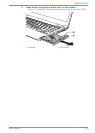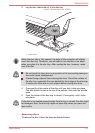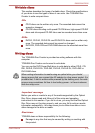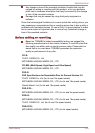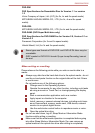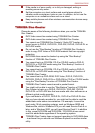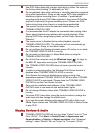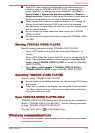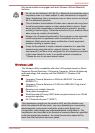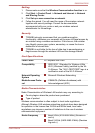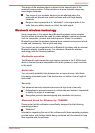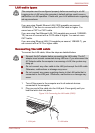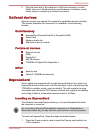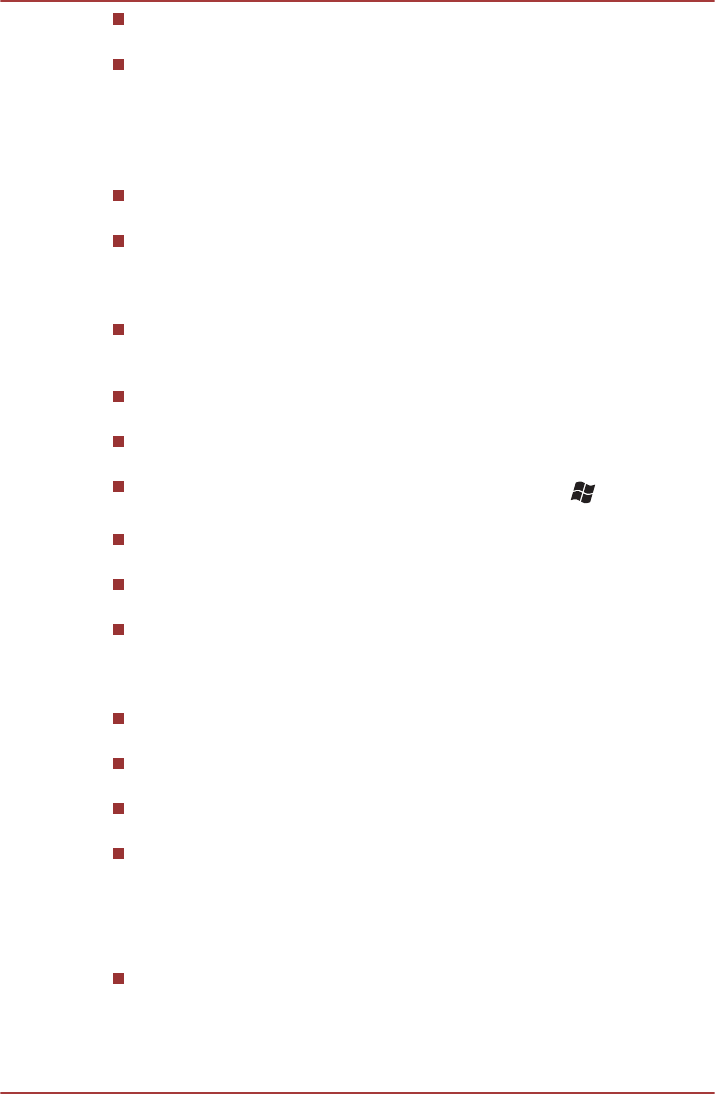
Use DVD-Video discs with a region code which is either "the same as
the factory default setting" (if applicable) or "ALL".
Do not playback video while watching or recording television programs
using other applications. Doing so may cause DVD-Video playback or
television program recording errors. In addition, if prescheduled
recording starts during DVD-Video playback it may cause DVD-Video
playback or television program recording errors. Please view DVD-
Video during times when there is no recording prescheduled.
The resume function cannot be used with some discs on the
TOSHIBA VIDEO PLAYER.
It is recommended the AC adaptor be connected when playing video.
Power saving features may interfere with smooth playback. When
playing DVD-Video using battery power, set the Power Options to
"Balance".
The screen saver is disabled during video playback using the
TOSHIBA VIDEO PLAYER. The computer will not automatically go
into Hibernation, Sleep, or shut-down mode.
Do not configure the Display automatic power off function to run while
the TOSHIBA VIDEO PLAYER is running.
Do not switch to Hibernation or Sleep Mode when running the
TOSHIBA VIDEO PLAYER.
Do not lock the computer using the Windows logo ( ) + L keys or
the FN + F1 keys when running the TOSHIBA VIDEO PLAYER.
The TOSHIBA VIDEO PLAYER does not have a parental control
function.
In order to protect copyrights, the Windows Print Screen function is
disabled when TOSHIBA VIDEO PLAYER is running.
(Print Screen functions are disabled even when running other
applications besides TOSHIBA VIDEO PLAYER and when TOSHIBA
VIDEO PLAYER is minimized.) Please close the TOSHIBA VIDEO
PLAYER to use the Print Screen function.
Carry out the installation/uninstallation of the TOSHIBA VIDEO
PLAYER under a user account with administrator rights.
Do not change Windows Users while TOSHIBA VIDEO PLAYER is
running.
For some DVD-Video discs, using the control window to change the
audio track will also change the subtitle track.
If you see the screen blinking while playing DVD with subtitle on at
Media Player, please use TOSHIBA VIDEO PLAYER or Media Center
to play DVD.
Display Devices & Audio
TOSHIBA VIDEO PLAYER will only run when "Colors" is set to "True
Color (32 bit)". Click Start -> Control Panel -> Appearance and
Personalization -> Display -> Adjust resolution, click "Advanced
settings", select "Monitor" tab, set "colors" to "True color (32 bit)".
R850/R840/R830
User's Manual 3-24