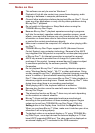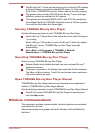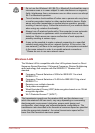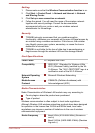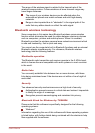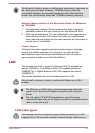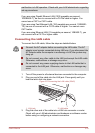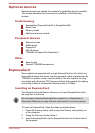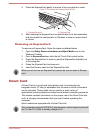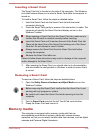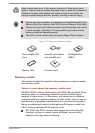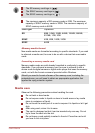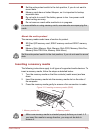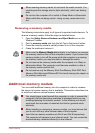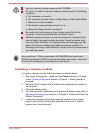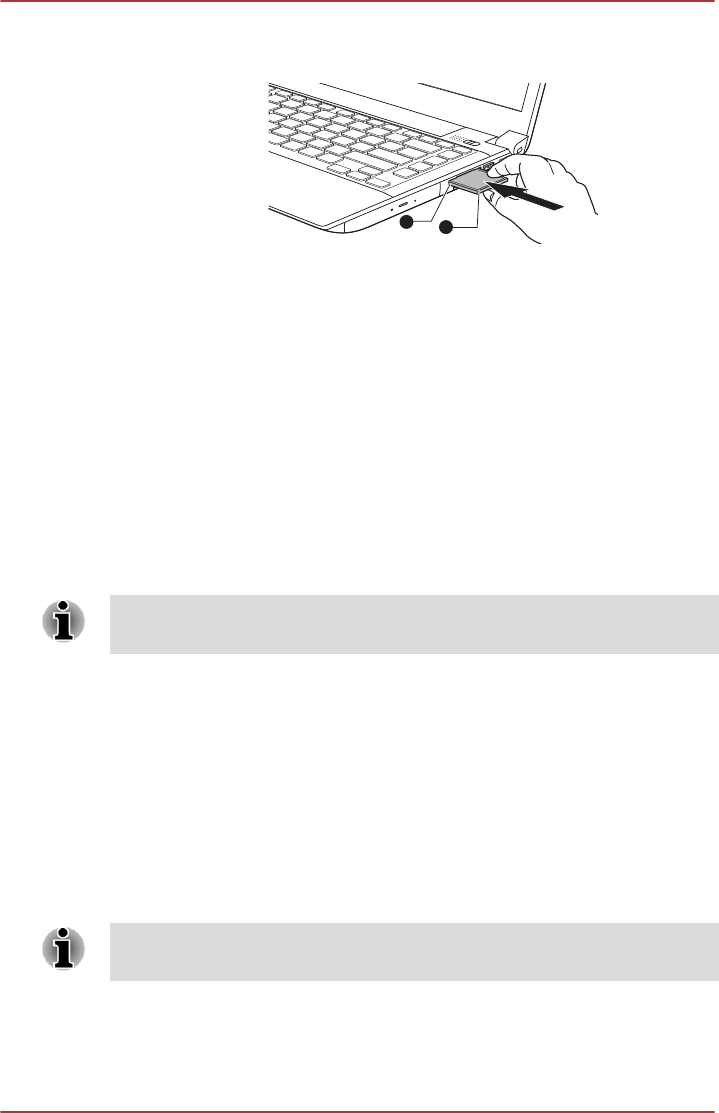
4. Press the ExpressCard gently to ensure a firm connection is made.
Figure 3-9 Inserting the ExpressCard (R940)
2
1
1. ExpressCard slot 2. ExpressCard
5. After inserting the ExpressCard you should refer to its documentation
and also check the configuration in Windows in order to ensure that it
is correct.
Removing an ExpressCard
To remove an ExpressCard, follow the steps as detailed below.
1. Open the Safely Remove Hardware and Eject Media icon on the
Windows Taskbar.
2. Point to ExpressCard and click the left Touch Pad control button.
3. Press the ExpressCard in order to eject the ExpressCard partially out
of the computer.
4. Grasp the ExpressCard and remove it.
5. Insert the Dummy card into the ExpressCard slot.
When you do not use an ExpressCard, please be sure to insert a Dummy
card.
Smart Card
A Smart Card is a credit card sized plastic card. An extremely thin
integrated circuit (IC chip) is embedded into the card on which information
can be recorded. These cards can be used for a wide variety of
applications including telephone related and electronic monetary payments.
This section contains information on the proper use of the Smart Card slot,
and it is strongly recommended that you read it before operating the
computer.
Some models are equipped with a Smart Card slot.
Your computer supports ISO7816-3 asynchronous cards (support protocols
are T=0 and T=1) with a working voltage of 5V.
User's Manual 3-35