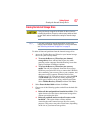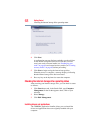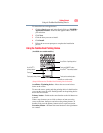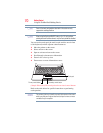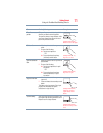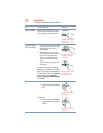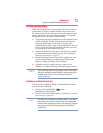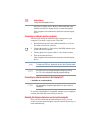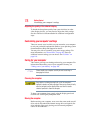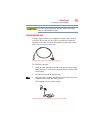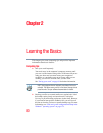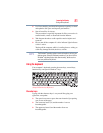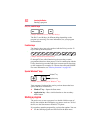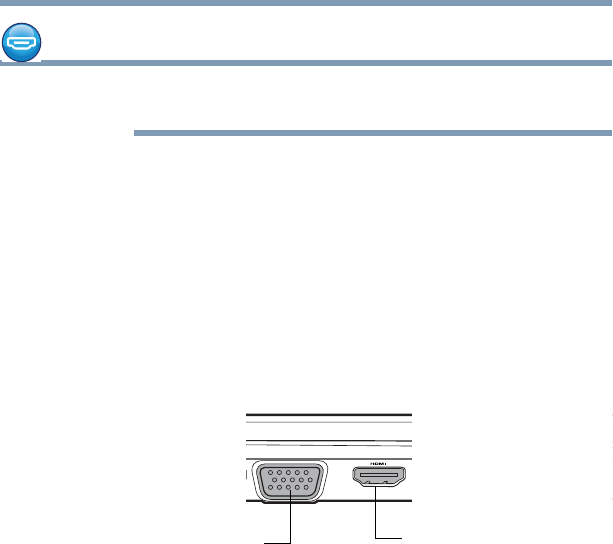
75
Getting Started
Using external display devices
Using external display devices
To locate your HDMI port, RGB port, or DisplayPort, please refer to
your Quick Start document.
Your computer comes with a built-in display, but you can also
connect the following types of external display devices to the video
ports described below:
❖ An HDMI™-compatible television or external display device
via the HDMI™ Out port*
❖ An external monitor or projector via the RGB (monitor) port
❖ An external monitor via the DisplayPort™* (DisplayPort™ -
compatible monitor or DisplayPort adaptors required)
(Sample Illustration) Video ports on left side of computer
Selecting video cables
To connect a device to the HDMI™ Out port, you must purchase an
HDMI™ cable.
4 . Your computer may automatically detect the external device.
Connecting an HDMI™-compatible television or display device
To connect an HDMI™-compatible television or display device to
the computer:
❖ Connect one end of an HDMI™ cable (not included with your
computer) to the HDMI™ Out port on the side of your
computer, and then connect the other end of the cable to your
NOTE
DisplayPort™* or
HDMI™ Out port*
*Available on certain models
RGB (Monitor) port