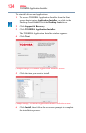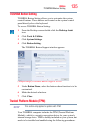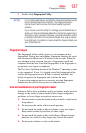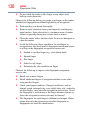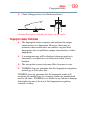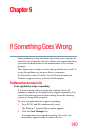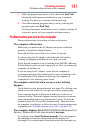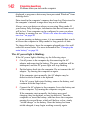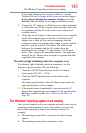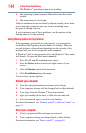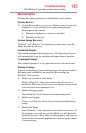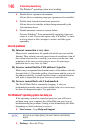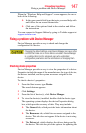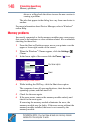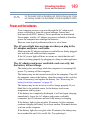142
If Something Goes Wrong
Problems when you turn on the computer
displayed, a program or driver may have prevented Windows
®
from
shutting down.
Data stored in the computer’s memory has been lost. Data stored in
the computer’s internal storage drive may not be affected.
Always save your data even when you are using Sleep mode. If
your battery fully discharges, information that has not been saved
will be lost. Your computer can be configured to warn you when
the battery is running low see “What to do when the main battery
runs low” on page 90.
If you are running on battery power, it is recommended that you do
not leave the computer in Sleep mode for long periods of time.
To charge the battery, leave the computer plugged into a live wall
outlet for several hours. For more information see “Changing the
main battery” on page 94.
The AC power light is blinking.
If the AC power light is blinking, try the following steps:
1 Cut off power to the computer by disconnecting the AC
adaptor and removing the battery. The error condition will be
interrupted, and the AC power light will stop flashing.
2 Put the battery back into the computer. Do not connect the AC
adaptor. Try turning the computer on again.
If the computer starts normally, the AC adaptor may be
defective and will need to be replaced.
If the AC power light starts flashing, remove the battery, and
continue with the steps below.
3 Connect the AC adaptor to the computer. Leave the battery out
of the computer. Try turning the computer on again.
If the computer starts normally, the battery may need
charging, may be depleted, or may be defective. Turn the
computer on, insert the battery, and then leave the computer
running for several hours, which will deliver a slow, steady
“trickle-charge” to the battery. Once the battery has been
trickle-charged, it may begin working correctly again.