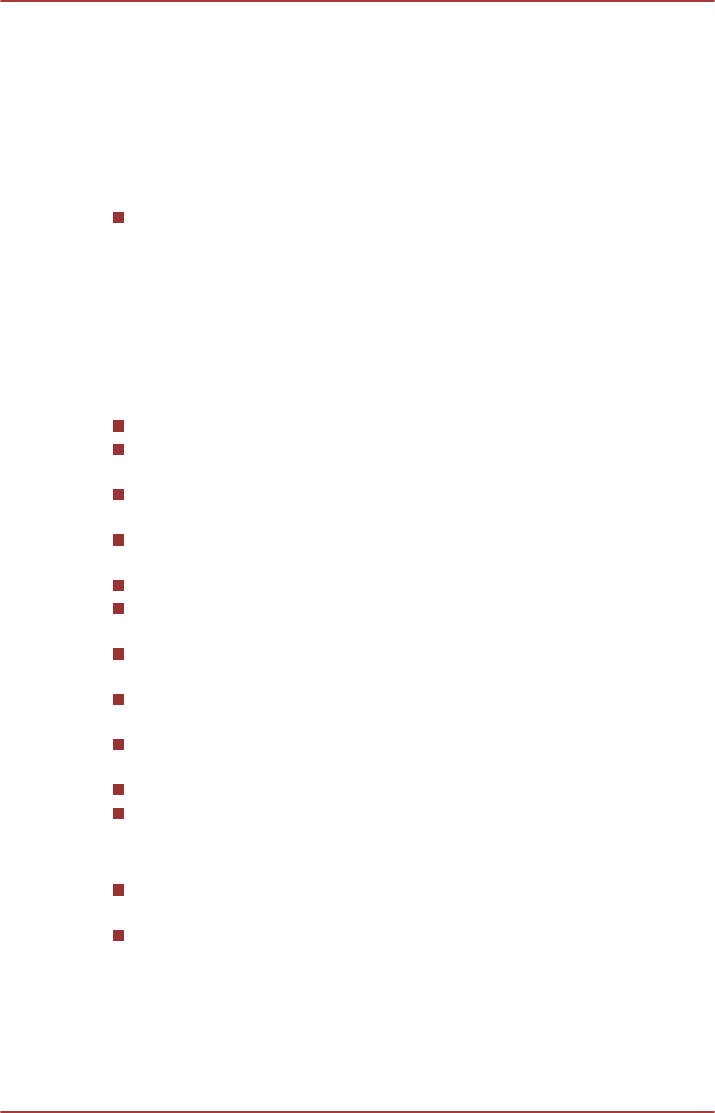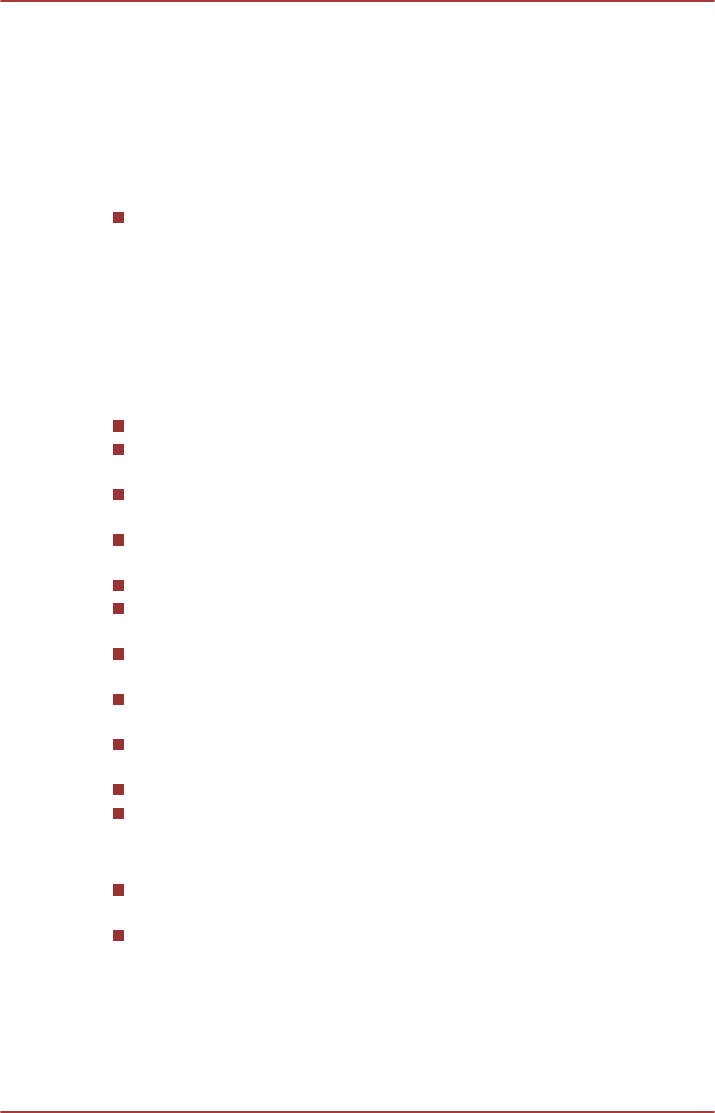
7. Input project name and select a style.
8. Click the Go to menu editing button.
9. Click the Burn button.
How to learn more about Corel Digital Studio
Please refer to the Help and Manual files for additional Corel Digital Studio
information.
Opening the Corel Digital Studio Manual
Press F1 key when Corel Digital Studio is launched.
Important information for use
Note the following limitations when you write Video DVD or Blu-ray Disc™
movie, file convert or playback files.
Editing digital video
Log in with Administrator rights to use Corel Digital Studio.
Make sure that your computer is running on AC power when using
Corel Digital Studio.
Operate the computer at Full Power. Do not use power-saving
features.
While you are editing DVD, you can display preview. However, if
another application is running. The preview might not display properly.
Corel Digital Studio cannot edit or play copy protected content.
Do not enter Sleep or Hibernation Mode while using Corel Digital
Studio.
Do not operate Corel Digital Studio immediately after turning on the
computer. Please wait until all Disc Drive activity has stopped.
CD recorder, DVD-Audio, Video CD functions are not supported in this
version.
Do not run software like a screen saver because it can put a heavy
load on the CPU.
Do not support mp3 decode and encode.
DVD-VR format is not supported in this version.
Before recording the video to DVD or Blu-ray Disc™
When you record DVD disc or Blu-ray Disc™, please use only discs
recommended by the Drive manufacturer.
Do not set the working drive to a slow device like a USB1.1 hard disk
drive or it will fail to write DVD or Blu-ray Disc™.
User's Manual
3-23