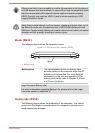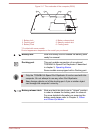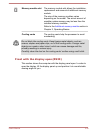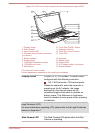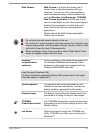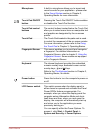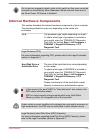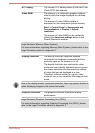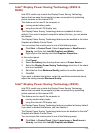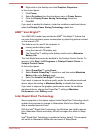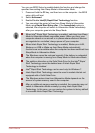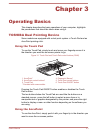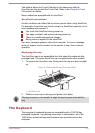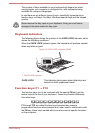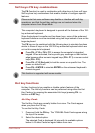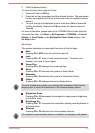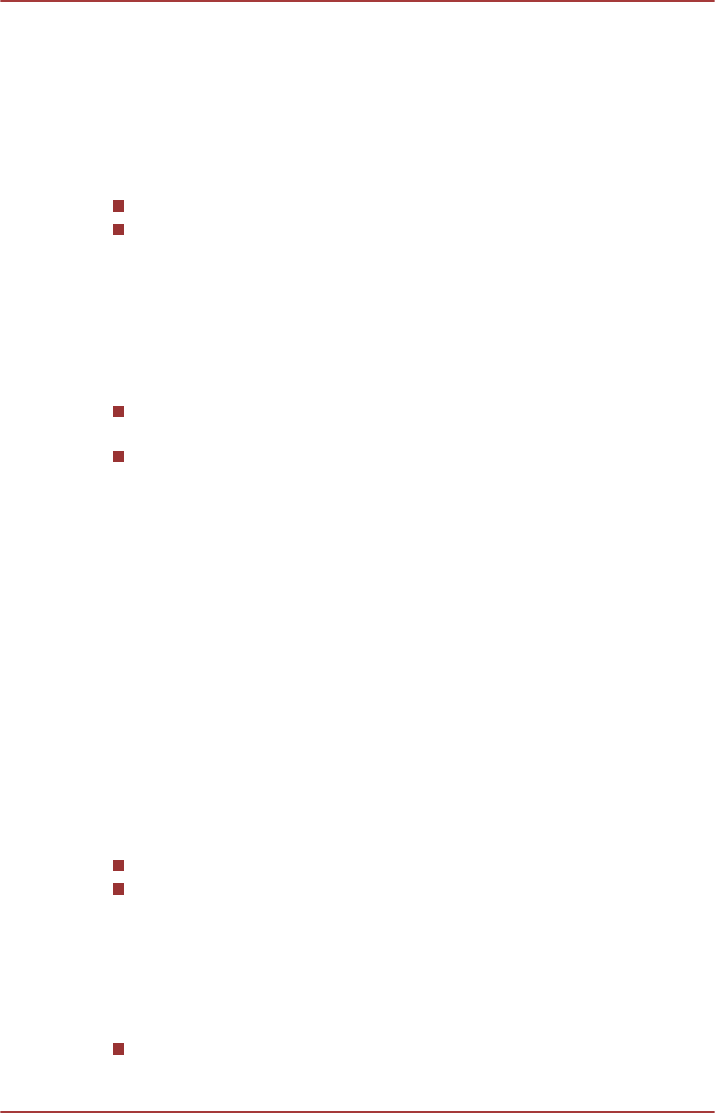
Intel
®
Display Power Saving Technology (R950 &
R940)
Intel GPU model may include the Display Power Saving Technology
feature that can save the computer's power consumption by optimizing
picture contrast on the internal LCD.
This feature can be used if the computer is:
running under battery mode
using the internal LCD display only
The Display Power Saving Technology feature is disabled at factory
default. If you want to expand computer’s battery life time, you can enable
this feature.
The Display Power Saving Technology feature can be enabled in the Intel
®
Graphics and Media Control Panel.
You can access this control panel in one of the following ways:
Click Start -> Control Panel. Select Large icons or Small icons in
View by, and then click Intel(R) Graphics and Media.
Right-click on the desktop and click Graphics Properties...
In this control panel:
1. Click Power.
2. Select On battery from the drop-down menu in Power Source.
3. Select the Display Power Saving Technology check box if the check
box is not selected.
4. Set slider bar from Maximum Quality position to another position.
5. Click OK.
If you want to disable this feature, under the conditions mentioned above,
adjust the setting towards Maximum Quality.
Intel
®
Display Power Saving Technology (R930)
Intel GPU model may include the Display Power Saving Technology
feature that can save the computer's power consumption by optimizing
picture contrast on the internal LCD.
This feature can be used if the computer is:
running under battery mode
using the internal LCD display only
The Display Power Saving Technology feature is enabled at factory default.
If you want to disable this feature, you can disable it.
The Display Power Saving Technology feature can be disabled in the Intel
®
Graphics and Media Control Panel.
You can access this control panel in one of the following ways:
Click Start -> Control Panel. Select Large icons or Small icons in
View by, and then click Intel(R) Graphics and Media.
User's Manual
2-36