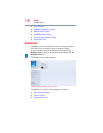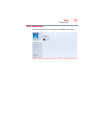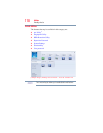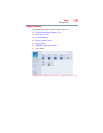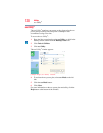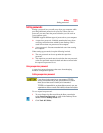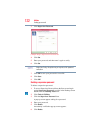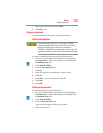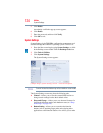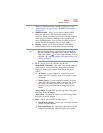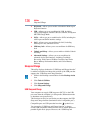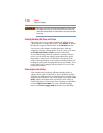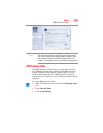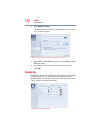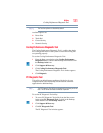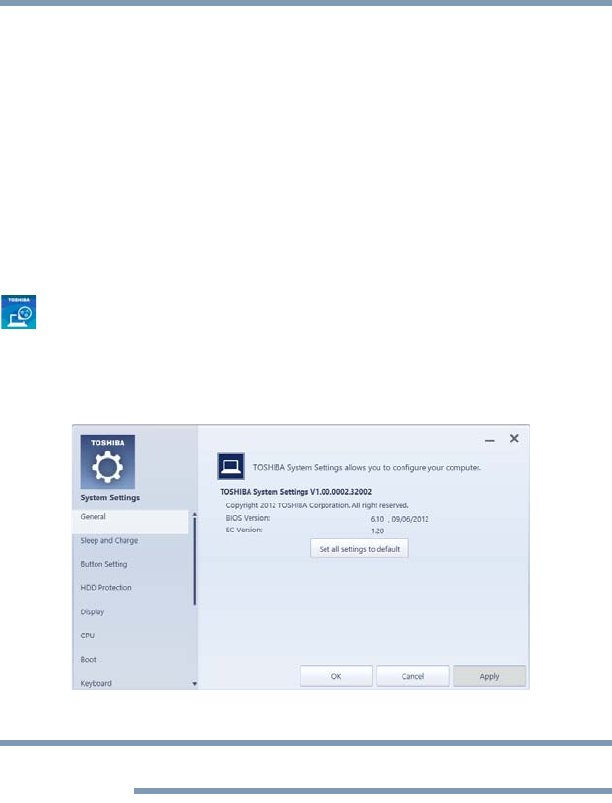
124
Utilities
System Settings
5 Click Delete.
An authority verification pop-up screen appears.
6 Click Delete
7 Enter the password, and then click Verify.
8 Click OK to exit.
System Settings
System Settings is the TOSHIBA configuration management tool
available through the Windows
®
operating system. To access it:
1 From the Start screen begin typing System Settings, or while
in the Desktop screen double-click the Desktop Assist icon.
2 Click Tools & Utilities.
3 Click System Settings.
The System Settings screen appears.
(Sample Image) System Settings screen – General tab options
Some of the tabs listed below may not be available on some models.
The System Settings screen may have the following tabs:
❖ General—Allows you to view the current BIOS version or
change certain settings back to their default values
❖ Sleep and Charge—Allows you to set advanced features for
sleep mode, hibernate mode, and shutdown state (see “Sleep
and Charge” on page 126)
❖ Button Setting—Allows you to customize the function
buttons, such as updating target paths and assigning other
applications to the function buttons. Also allows you to make
NOTE