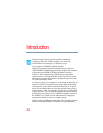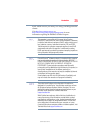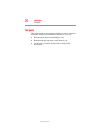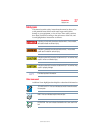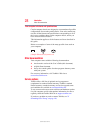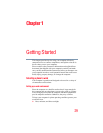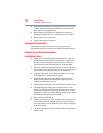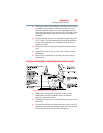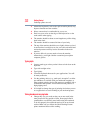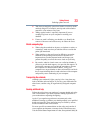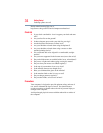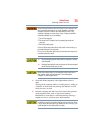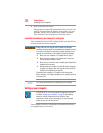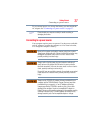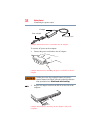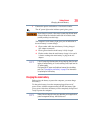32
Getting Started
Selecting a place to work
❖ Alternative keyboards, such as the split curved keyboard, may
improve shoulder and arm comfort.
❖ Select a mouse that is comfortable for you to use.
❖ Don’t rest your wrists on the edge of the keyboard or on the
work surface when typing.
❖ The monitor should be about an arm length away while sitting
back in the chair.
❖ The monitor should be centered in front of your body.
❖ The top of the monitor should be at or slightly below eye level.
A monitor that is too high or too low can cause awkward head
and neck postures and may lead to discomfort in the neck
muscles.
❖ If you use bifocals you may need to lower the monitor.
Alternatively, you might consider customized prescription
computer glasses.
Typing style
❖ Learn to touch type so that you don’t have to look down at the
keyboard.
❖ Type with straight wrists.
❖ Type lightly.
❖ Learn the keyboard shortcuts for your applications. You will
be more productive.
❖ Use the pointing device (e.g., touch pad, Accupoint
®
, or tablet
pen whichever is available with your notebook computer, or
other optional pointing devices like mouse or trackball) with a
comfortable hand posture. Avoid awkward hand postures or
high gripping force.
❖ It is helpful to change the type of pointing device that you use
on a regular basis to avoid working in just one hand posture.
Taking breaks and varying tasks
❖ Change they way you work so that you are not stuck in the
same posture for long periods of time. Some people find it
comfortable to occasionally stand while using the notebook.
To do this properly, the notebook needs to be on an elevated
surface. Make sure you follow the Good Working Posture
points mentioned above while working.