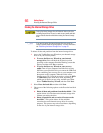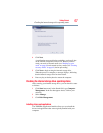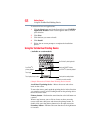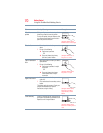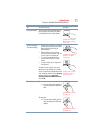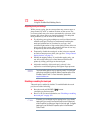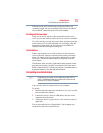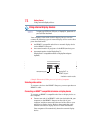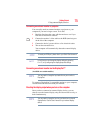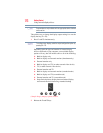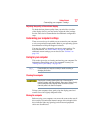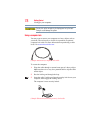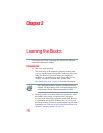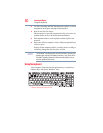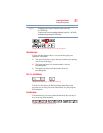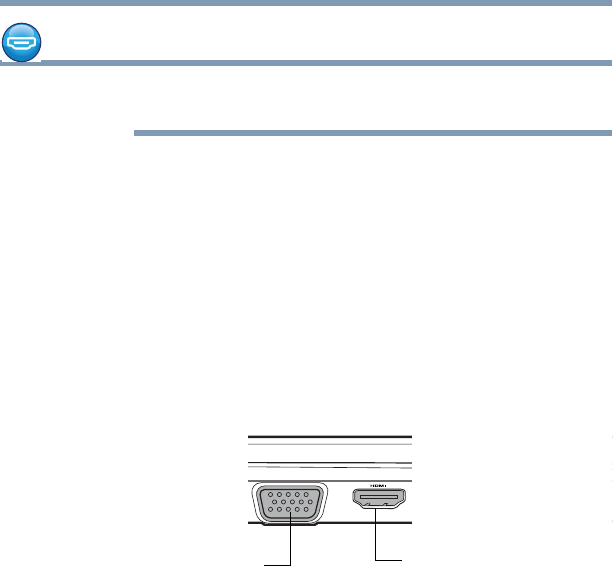
74
Getting Started
Using external display devices
Using external display devices
To locate your HDMI port, RGB port, or DisplayPort, please refer to
your Quick Start document.
Your computer comes with a built-in display, but you can also
connect the following types of external display devices to the video
ports described below:
❖ An HDMI™-compatible television or external display device
via the HDMI™ Out port*
❖ An external monitor or projector via the RGB (monitor) port
❖ An external monitor via the DisplayPort™*
(DisplayPort™-compatible monitor or DisplayPort adaptors
required)
(Sample Illustration) Video ports on left side of computer
Selecting video cables
To connect a device to the HDMI™ Out port, you must purchase an
HDMI™ cable.
Connecting an HDMI™-compatible television or display device
To connect an HDMI™-compatible television or display device to
the computer:
❖ Connect one end of an HDMI™ cable (not included with your
computer) to the HDMI™ Out port on the side of your
computer, and then connect the other end of the cable to your
television or display device. Refer to the manual that came
with the television or display device for more information.
Your computer will automatically detect the external display
device.
NOTE
DisplayPort™* or
HDMI™ Out port*
*Available on certain models
RGB (Monitor) port