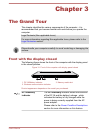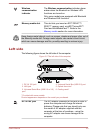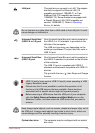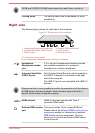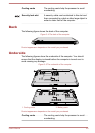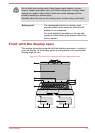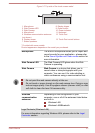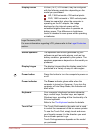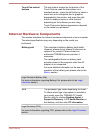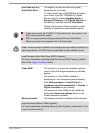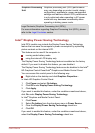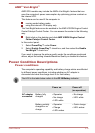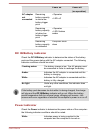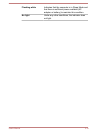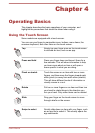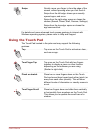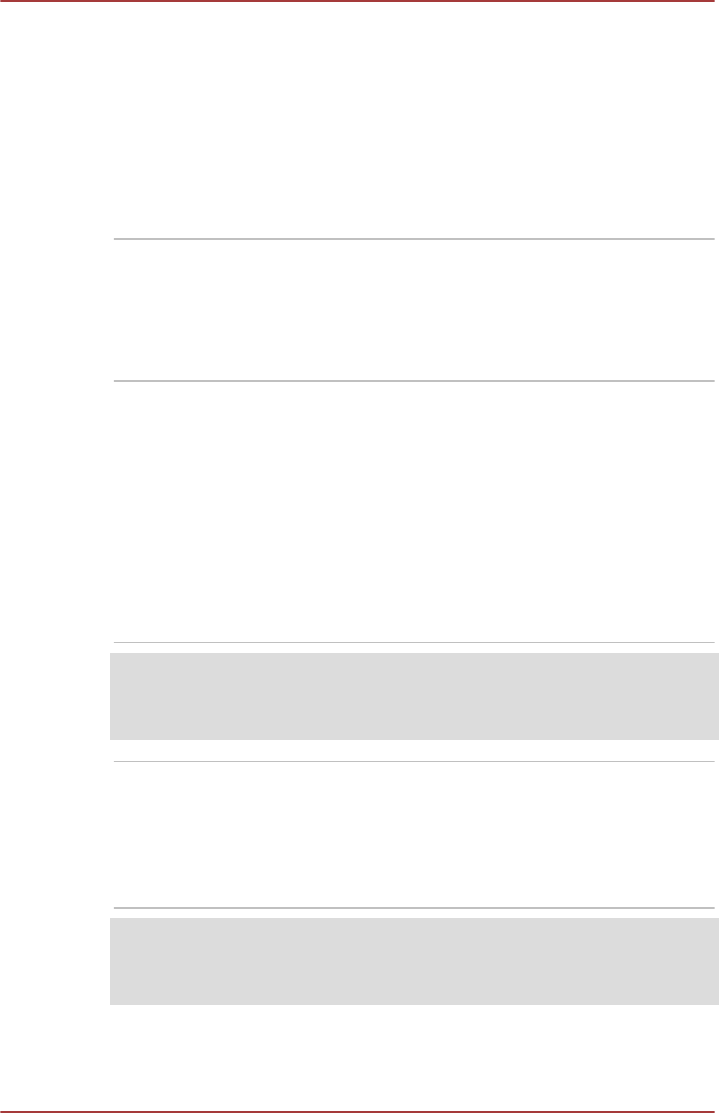
Touch Pad control
buttons
The two buttons located on the bottom of the
Touch Pad are used like the buttons on a
standard mouse - press the left button to select a
menu item or to manipulate text or graphics
designated by the pointer, and press the right
button to display a menu or other function
depending on the software you are using.
Touch Pad control buttons appearance depends
on the model you purhased.
Internal Hardware Components
This section describes the internal hardware components of your computer.
The actual specifications may vary depending on the model you
purchased.
Battery pack This computer includes a battery pack inside.
However, please do not attempt to dismount or
replace it by yourself. Please contact an
authorized TOSHIBA service provider, if
necessary.
The rechargeable lithium-ion battery pack
provides power to the computer when the AC
adaptor is not connected.
For more detailed information on the use and
operation of the battery pack please refer to the
Battery section.
Legal Footnote (Battery Life)
For more information regarding Battery Life, please refer to the Legal
Footnotes section.
CPU The processor type varies depending on model.
To check which type of processor is included in
your model, open the TOSHIBA PC Health
Monitor utility by clicking Desktop Assist ->
Support & Recovery -> PC Health Monitor on
the desktop, and then click PC Information.
Legal Footnote (CPU)
For more information regarding CPU, please refer to the Legal Footnotes
section.
User's Manual 3-9