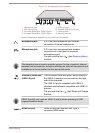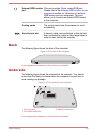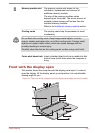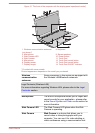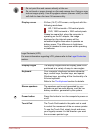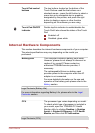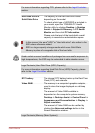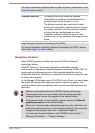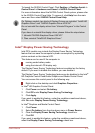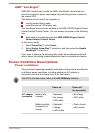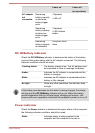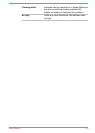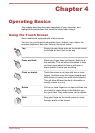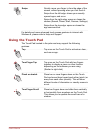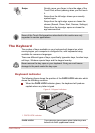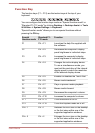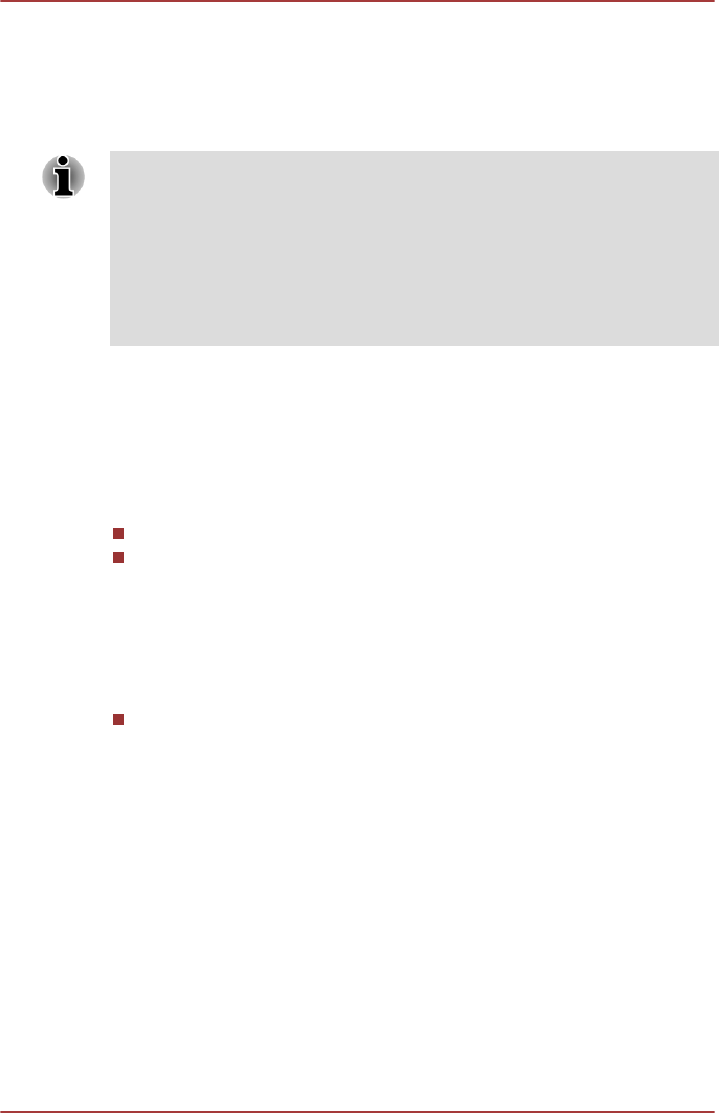
To launch the NVIDIA Control Panel, Click Desktop
-> Desktop Assist ->
Control Panel -> Hardware and Sound -> NVIDIA Control Panel.
For more information about the NVIDIA Control Panel system, please refer
to the NVIDIA Control Panel Help. To access it, click Help from the main
menu and then select NVIDIA Control Panel Help.
On Optimus models, two kinds of Display Drivers are installed: “Intel® HD
Graphics Driver” and “NVIDIA Graphics Driver XXX.XX”.
Do not uninstall the display driver from “Uninstall Program” in the Control
Panel.
If you have to uninstall the display driver, please follow the steps below:
1. Uninstall “NVIDIA Graphics Driver XXX.XX”.
2. Then uninstall “Intel® HD Graphics Driver”.
Intel
®
Display Power Saving Technology
Intel GPU models may include the Display Power Saving Technology
feature that can save the computer's power consumption by optimizing
picture contrast on the internal LCD.
This feature can be used if the computer is:
running under battery mode
using the internal LCD display only
The Display Power Saving Technology feature is enabled as the factory
default. If you want to disable this feature, you can disable it.
The Display Power Saving Technology feature can be disabled in the Intel
®
HD Graphics Control Panel/Intel
®
Graphics and Media Control Panel.
You can access this control panel in the following way:
Right-click on the desktop and click Graphics Properties...
In Intel
®
HD Graphics Control Panel:
1.
Click Power and select On battery.
2. Click Off under Display Power Saving Technology.
3. Click Apply.
If you want to enable this feature, under the conditions mentioned above,
click On under Display Power Saving Technology.
In Intel
®
Graphics and Media Control Panel:
1. Click Power.
2. Select On battery from the drop-down menu in Power Source.
3. Clear the Display Power Saving Technology check box.
4. Click OK.
If you want to enable this feature, under the conditions mentioned above,
select the Display Power Saving Technology check box.
User's Manual 3-12