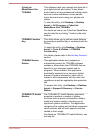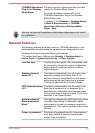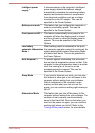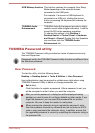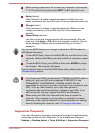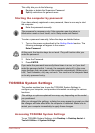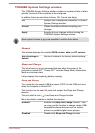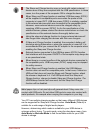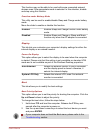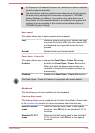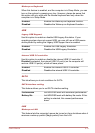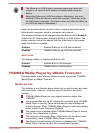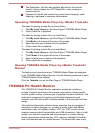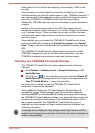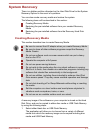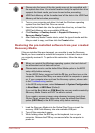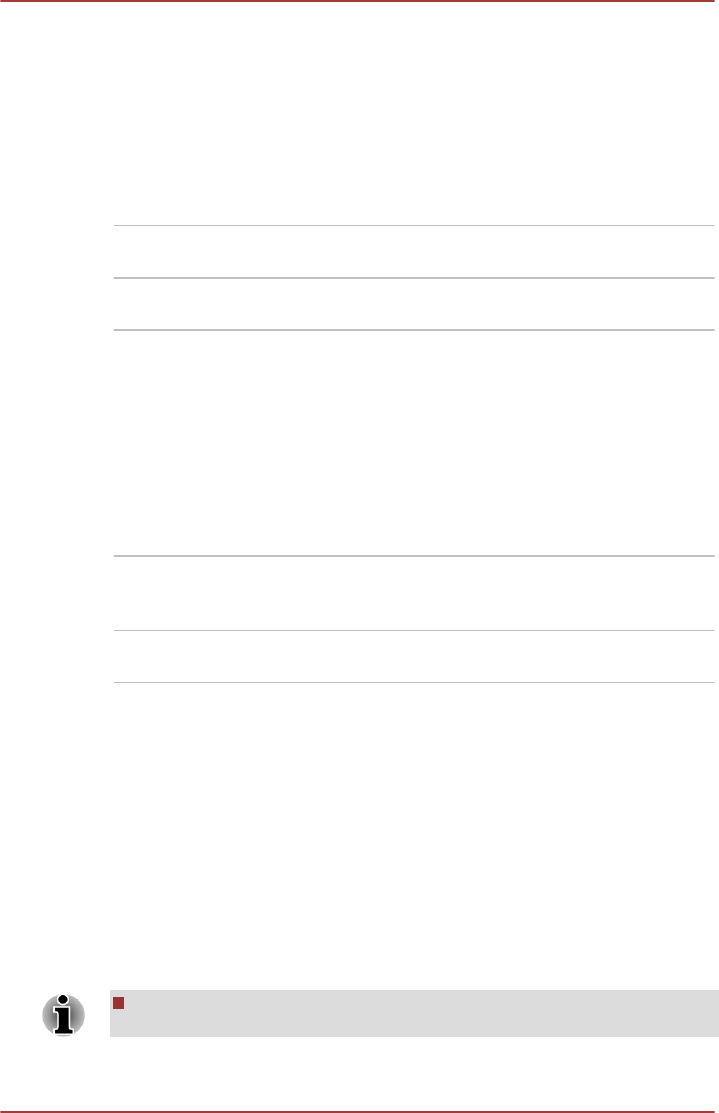
This function may not be able to be used with some connected external
devices even if the appropriate mode is selected. In this situation, disable
and stop using this function.
Function under Battery Mode
This utility can be used to enable/disable Sleep and Charge under battery
mode.
Move the slider to enable or disable this function.
Enabled Enables Sleep and Charge function under battery
mode.
Disabled Enables Sleep and Charge or Sleep and Music
function only when the AC adaptor is connected.
Display
This tab lets you customize your computer’s display settings for either the
internal display or an external monitor.
Power On Display
This option allows you to select the display to be used when the computer
is started. Please note that this setting is only available on standard VGA
mode and is not available as part of the Windows Desktop properties.
Auto-Selected Selects an external monitor if one is connected
and the display panel is closed. otherwise, it
selects the internal display.
System LCD Only Selects the internal LCD, even if an external
monitor is connected.
Boot
This tab allows you to modify the boot settings.
Boot Priority Options
This option allows you to set the priority for booting the computer. Click the
Up and Down buttons to adjust the priority.
To change the boot drive, follow the steps below.
1. Hold down F12 and boot the computer. Release the F12 key one
second after the computer is power on.
2. Use the up and down cursor keys to select the boot device you want
and press ENTER.
If your computer does not load the Boot menu, please refer to the
Troubleshooting section.
User's Manual 5-11