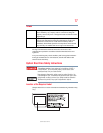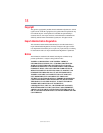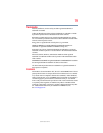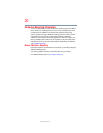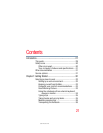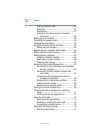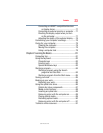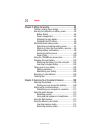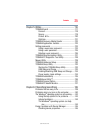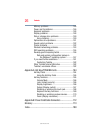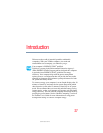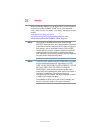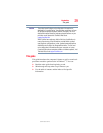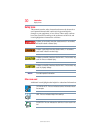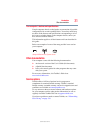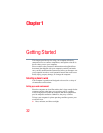25
Contents
5.375 x 8.375 ver 2.3
Chapter 5: Utilities.................................................................... 116
TOSHIBA Assist ....................................................117
Connect...........................................................118
Secure.............................................................119
Protect & Fix ...................................................120
Optimize..........................................................121
TOSHIBA Recovery Media Creator ........................122
TOSHIBA Application Installer...............................122
Setting passwords ................................................123
Using a supervisor password..........................123
Using a user password ...................................125
Deleting a user password................................126
TOSHIBA Face Recognition Utility.........................127
TOSHIBA PC Diagnostic Tool Utility......................128
Mouse Utility ........................................................129
TOSHIBA Hardware Setup.....................................130
TOSHIBA Sleep Utility ...........................................132
Starting the TOSHIBA Sleep Utility..................132
USB Sleep and Charge ....................................132
Enabling/Disabling USB Sleep and Charge......134
Power supply mode settings...........................134
TOSHIBA Accessibility ..........................................135
TOSHIBA eco Utility™ ...........................................136
TOSHIBA Service Station ......................................137
TOSHIBA PC Health Monitor.................................137
Chapter 6: If Something Goes Wrong ................................... 139
Problems that are easy to fix ................................139
Problems when you turn on the computer............140
The Windows
®
operating system is not working......142
Using Startup options to fix problems ............143
Internet problems ...........................................144
The Windows
®
operating system can help
you............................................................144
Fixing a problem with Device Manager .................145
Checking device properties .............................145