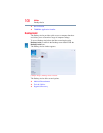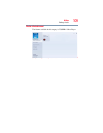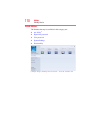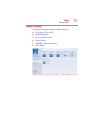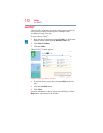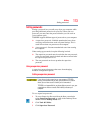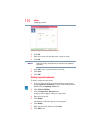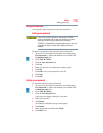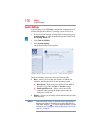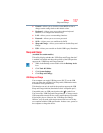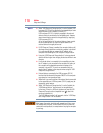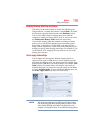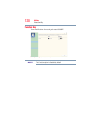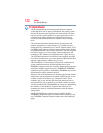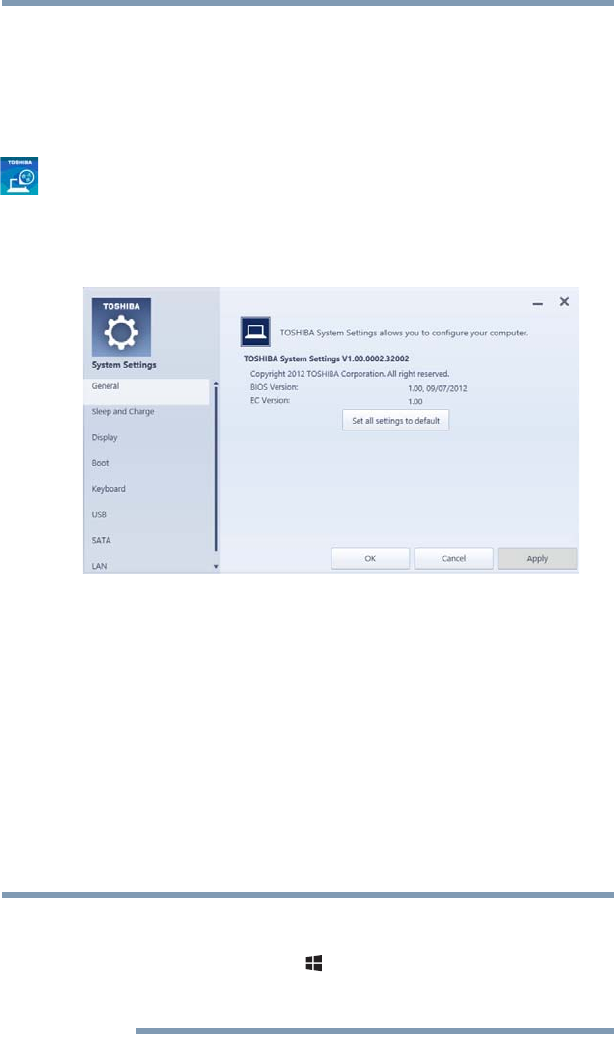
116
Utilities
System Settings
System Settings
System Settings is the TOSHIBA configuration management tool
available through the Windows
®
operating system. To access it:
1 To access System Settings from the Start screen begin typing
System Settings, or while in the Desktop screen double-click
the Desktop Assist icon.
2 Click Tools & Utilities.
3 Click System Settings.
The System Settings screen appears.
(Sample Image) System Settings screen – General tab options
The System Settings screen may have the following tabs:
❖ Boot—Allows you to change the sequence in which your
computer searches the drives for the operating system
❖ Boot Speed—Reduces the time needed for the BIOS to
initialize, using either the Fast or Normal settings.
❖ Panel open/Power on—Allows you to turn on the
computer when opening the display panel while the
computer is turned off.
❖ Display—Allows you to change various default settings for the
built-in display
When the computer restarts, it remembers the last configuration. If
data does not appear on the display you are using after starting in
Sleep mode, press the
( ) + P keys to toggle the display. For more
information, see “Directing the display output when you turn on the
computer” on page 68.
NOTE