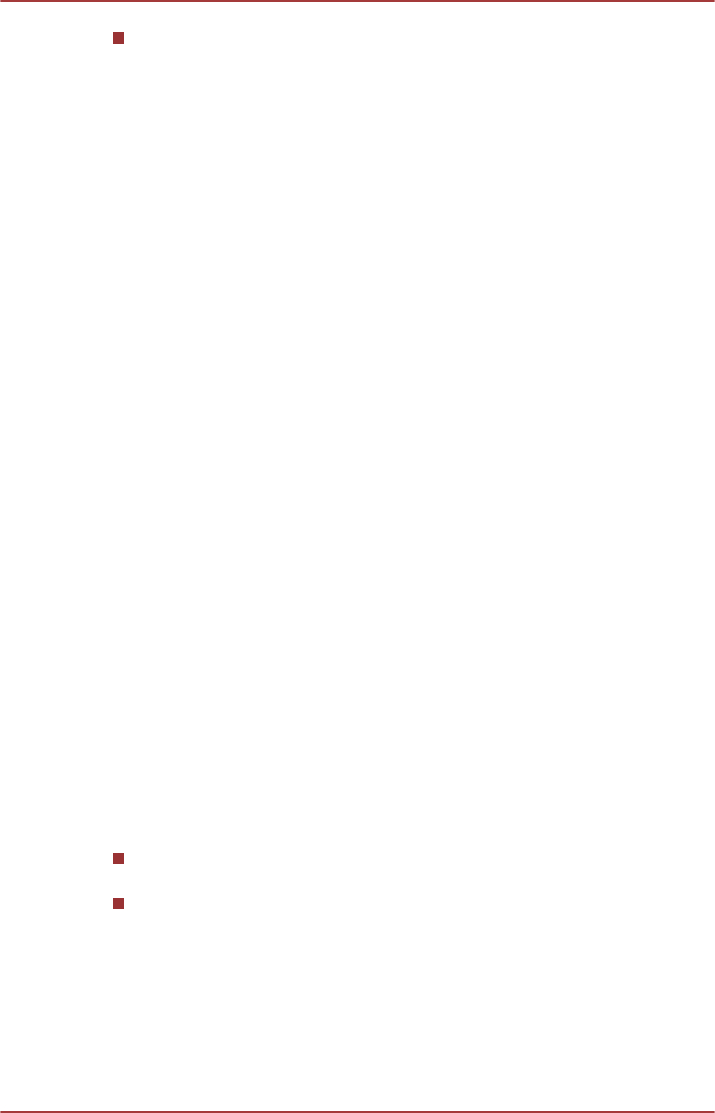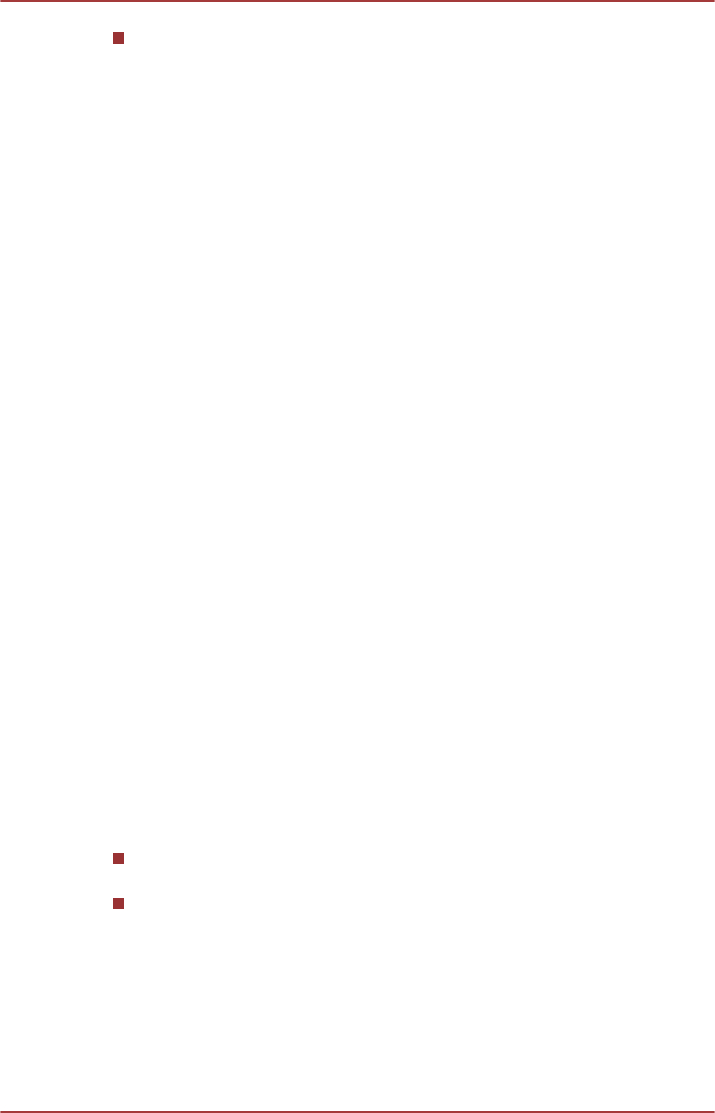
Please make sure AC adapter is used when playing with the enabled
3D playback feature. 3D playback occurs only in full-screen size.
When you enable 3D playback, the “Video Display Window”
automatically enlarges to fullscreen size. In order for 3D playback to
work on external display/TV, you need a 3D enabled display/TV that
has an HDCP complaint HDMI port. 3D video content can only be
displayed on external display using HDMI 1.4. The 3D effect differs
among individuals. Viewing 3D playback may cause discomfort. In this
case, please stop viewing and consult your doctor. Please consider if
it is suitable or a need for time limit before allowing your child to watch
a 3D content. Depending on the lighting condition of your room, you
may experience some flickerings when you have the 3D glasses on.
Upconvert and 3D Playback functions cannot be used at the same
time. Switching to 3D playback while upconvert is running will cause
the upconvert function to switch off automatically. Depending on the
video content, it might not be able to playback in 3D. Only Side-by-
Side and Interleave 3D video formats are supported for playback of 3D
video content.
Starting TOSHIBA VIDEO PLAYER
Use the following procedure to start TOSHIBA VIDEO PLAYER.
1. Insert an DVD-Video in the DVD/Blu-ray™ drive while Windows® 7 is
running.
When a DVD-Video disc is set in the Blu-ray™ drive (for models with
Blu-ray™ Writer drive or Blu-ray™ Combo drive), TOSHIBA VIDEO
PLAYER starts automatically.
When an DVD-Video disc is set in the DVD drive (for models with DVD
Super Multi drive), if the application selection screen appears, select
Play DVD movie, (using TOSHIBA VIDEO PLAYER) to launch the
TOSHIBA VIDEO PLAYER.
2. Select Start -> All Programs -> TOSHIBA VIDEO PLAYER ->
TOSHIBA VIDEO PLAYER to start TOSHIBA VIDEO PLAYER.
Operating TOSHIBA VIDEO PLAYER
Notes on Using TOSHIBA VIDEO PLAYER.
Screen display and available features may vary amongst DVD-Videos
and scenes.
If the menu is opened in the Display Area using the Control window's
Top Menu or Menu buttons, touch pad and mouse menu operations
may not be able to be used.
Open TOSHIBA VIDEO PLAYER HELP
TOSHIBA VIDEO PLAYER features and instructions are also explained in
detail in "TOSHIBA VIDEO PLAYER HELP". Use the following procedure
to open "TOSHIBA VIDEO PLAYER HELP".
User's Manual
3-19