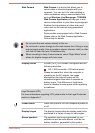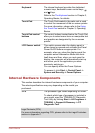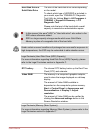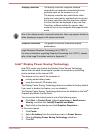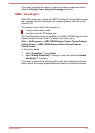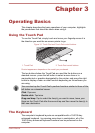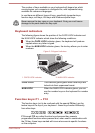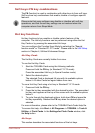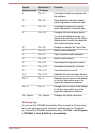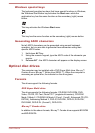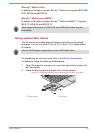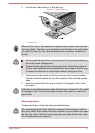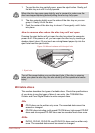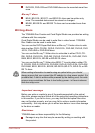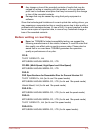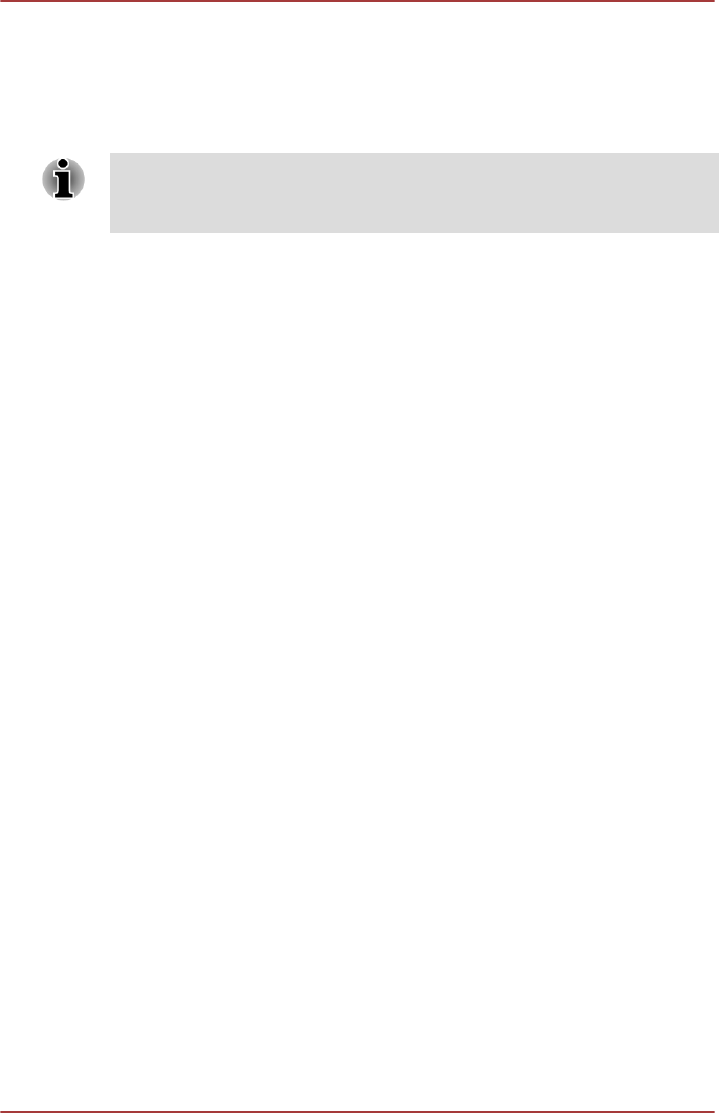
Soft keys: FN key combinations
The FN (function) is used in combination with other keys to form soft keys.
Soft keys are key combinations that enable, disable or configure specific
features.
Please note that some software may disable or interfere with soft-key
operations, and that the soft-key settings are not restored when the
computer returns from Sleep Mode.
Hot key functions
Hot key functions let you enable or disable certain features of the
computer. The Hot key functions can be performed using either the Hot
Key Cards or by pressing the associated Hot keys.
You can configure the Function Keys Mode by selecting the "Special
function mode" or "Standard F1-F12 mode". Please refer to the HW Setup
section in Chapter 4, Utilities & Advanced Usage.
Hot Key Cards
The Hot Key Cards are normally hidden from view.
To use the Hot Key Cards:
1. Start the TOSHIBA Cards using the following methods:
Press and hold the FN key (in Standard F1-F12 mode).
Press the associated Hot key (in Special function mode).
2. Select the desired option.
The selected Card is displayed full-size with its available options
below it. All other Cards are again hidden from view.
To use a Hot Key Card using a hot key in Standard F1-F12 mode:
1. Press and hold the FN key.
2. Press the hot key associated with the desired function. The associated
hot key card appears at the top of the screen with its available options
below it.
3. To cycle through the displayed options, hold down FN and press the
hot key repeatedly. Release the FN key when the desired option is
selected.
For more information, please refer to the TOSHIBA Flash Cards Help file.
To access this help, click Start -> All Programs -> TOSHIBA -> Tools &
Utilities -> Flash Cards. In the Settings for Flash Cards window, click
the Help button.
Hot keys
This section describes the associated functions of the hot keys.
User's Manual
3-3