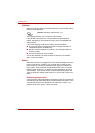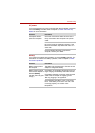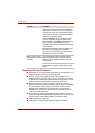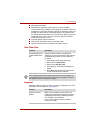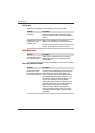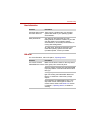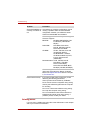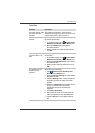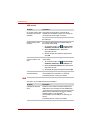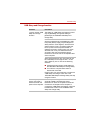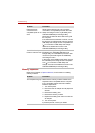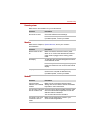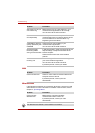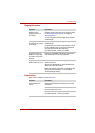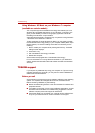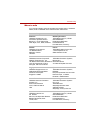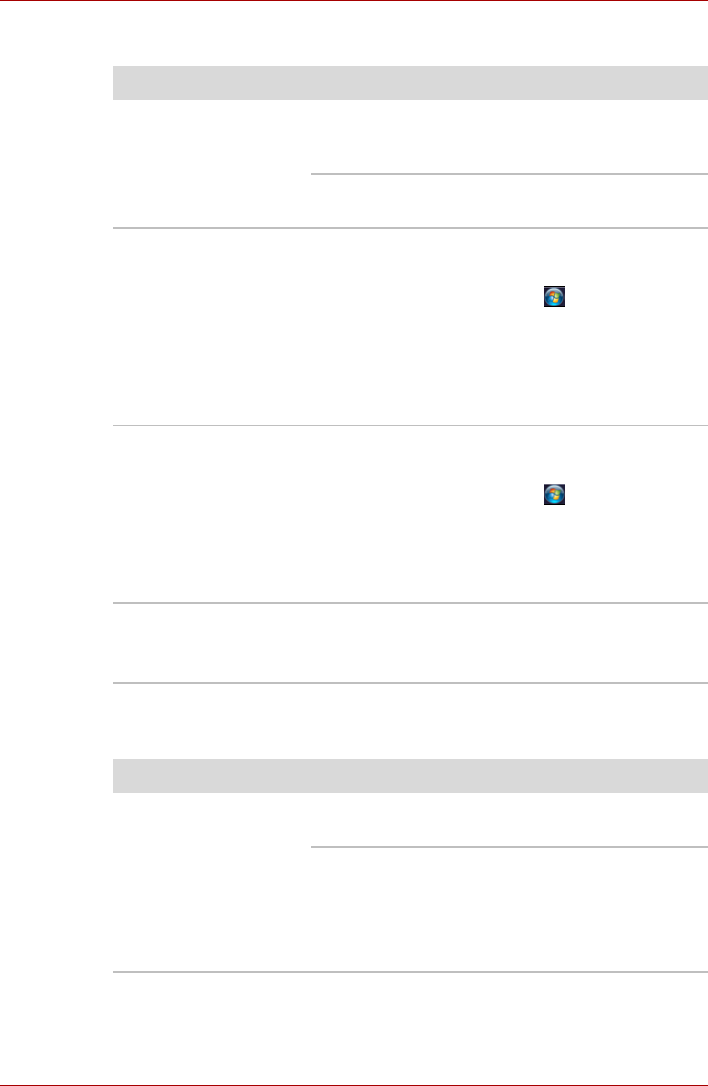
9-12 User’s Manual
Troubleshooting
USB mouse
USB
Also refer to your USB device’s documentation.
Problem Procedure
On-screen pointer does
not respond to mouse
operation
The system might be busy. If the pointer is
shaped as an hourglass, wait for it to resume its
normal shape and try again to move it.
Make sure the mouse is properly connected to
the USB port.
Double-clicking does
not work
Try changing the double-click speed setting in
the mouse control utility.
1. To access this utility, click , Control Panel,
Hardware and Sound, and the Mouse icon.
2. Select the Buttons tab in the Mouse
Properties window.
3. Set the double-click speed as required and
click OK.
The mouse pointer
moves too fast or too
slow
Try changing the speed setting in the mouse
control utility.
1. To access this utility, click , Control Panel,
Hardware and Sound, and the Mouse icon.
2. Select the Pointer Options tab in the Mouse
Properties window.
3. Set the pointer speed as required and click OK.
The mouse pointer
moves erratically
The mouse might be dirty. Refer to your mouse
documentation for instructions on cleaning.
If problems persist, contact your dealer.
Problem Procedure
USB device does not
work
Check for a firm cable connection between the
USB ports on the computer and the USB device.
Make sure the USB device drivers are properly
installed. Refer to your Windows
®
7
documentation for information on checking the
drivers.
If problems persist, contact your dealer.