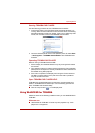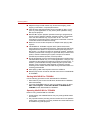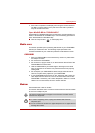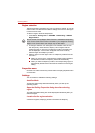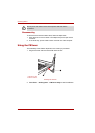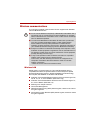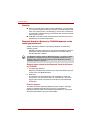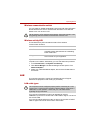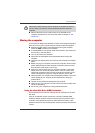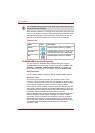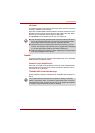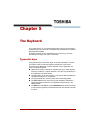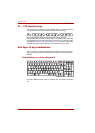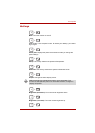User’s Manual 4-43
Operating Basics
Wireless communication switch
You can enable or disable the Wireless LAN function with the on/off switch.
No transmissions are sent or received when the switch is off. Slide the
Switch to turn it on and turn it off.
Wireless activity LED
The wireless activity LED indicates the status of the wireless
communication functions.
If you use the Task Bar to disable Wireless LAN, you will need to restart the
computer to re-enable it. Alternatively, you can also follow this procedure:
1. In the Control Panel, click System and Security.
2. Click Device Manager. The Device Manager window opens. Click
Network adaptors.
3. Select your preferred Network adaptor, then click the Enable button in
the tool bar.
LAN
The computer has built-in support for Fast Ethernet LAN or Giga bit
Ehternet LAN (depends on the model you purchased).
LAN cable types
If you are using Fast Ethernet LAN (100 megabits per second,
100BASE-TX), be sure to connect with a CAT5 cable or higher. You cannot
use a CAT3 cable.
If you are using Giga bit Ethernet LAN, be sure to connect with a CAT5-E
cable or higher. You cannot use a CAT5 or CAT3 cable.
Set the switch to off in airplanes and hospitals. Check the indicator. It will
stop glowing when the wireless communication function is off.
Indicator status Indication
LED off Wireless communication switch is set to off.
Automatic power down because of overheating.
Power malfunction.
LED glows Wireless communication switch is on. Wireless
LAN is turned on by an application.
The computer must be configured properly before connecting to a LAN.
Logging onto a LAN using the computer's default settings could cause a
malfunction in LAN operation. Check with your LAN administrator
regarding set-up procedures.