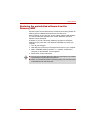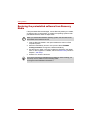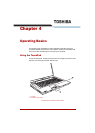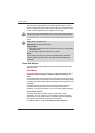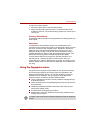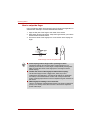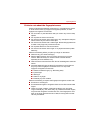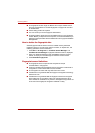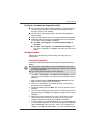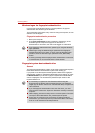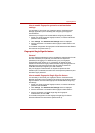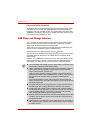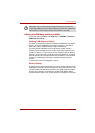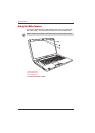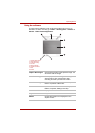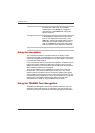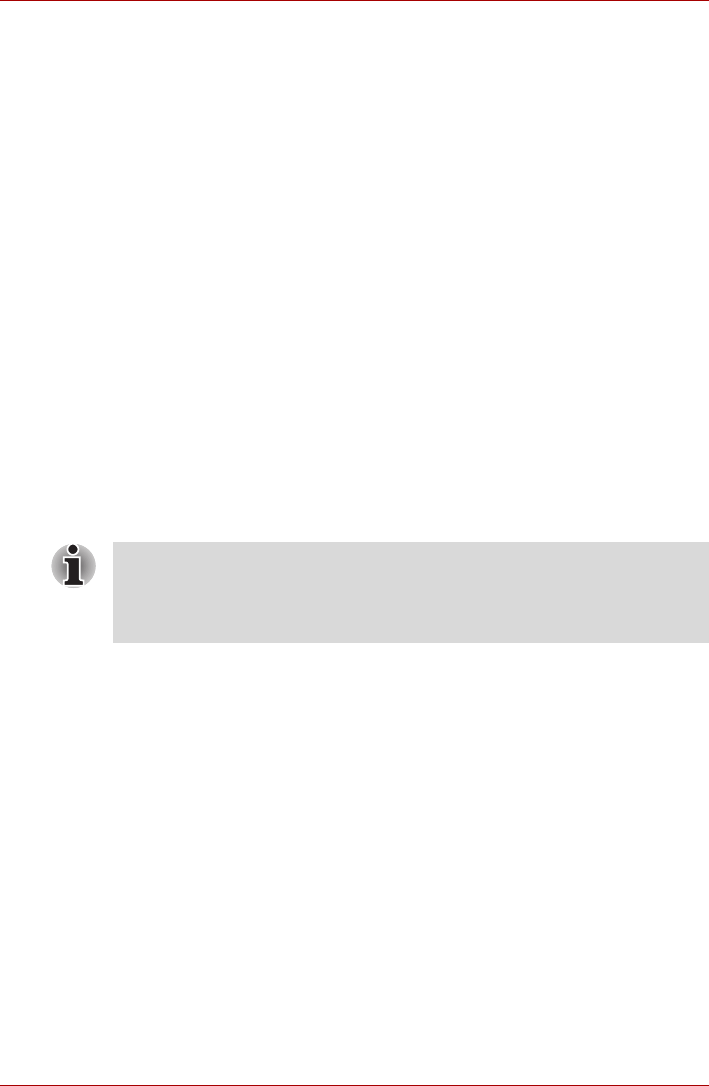
User’s Manual 4-7
Operating Basics
Points to note about the fingerprint utility
■ If the Windows file encryption function EFS (Encryption File System) is
used to encrypt a file, the file cannot be further encrypted using the
encryption function of this software.
■ You can back up the fingerprint data or the information registered to
Password Bank.
■ Please use Import/Export menu on Fingerprint Software Management.
■ Please also refer to the fingerprint utility Help file for more information.
You can start it using the following methods:
■ Click Start Æ All Programs Æ TrueSuite Access Manager Æ
Document.
■ Click Start Æ All Programs Æ TrueSuite Access Manager. The
main screen is displayed. Click Help in the upper right corner of the
screen.
Set up procedure
Please perform the following procedure when first using fingerprint
authentication.
Fingerprint registration
Enroll the required authentication data using the Fingerprints Enrollment
Wizard.
1. Click Start Æ All Programs Æ TrueSuite Access Manager, or double
click the icon in the Task Bar. The Enter Windows Password screen is
displayed.
2. Enter a password into the Enter Windows Password field and click
Next. The Control Center screen is displayed.
3. Click the non-enrolled finger icon above the finger. The Fingerprint
Enrollment screen is displayed.
4. Confirm the message and click Next. The Scanning Practice screen is
displayed.
5. You can practice swiping your finger. When you have finished practicing
swiping your finger, click Next. The Fingerprint Image Capture screen is
displayed.
6. Follow the onscreen instructions and use the same finger you have
selected under the Control Center to swipe your finger with good
images three times for the fingerprint template to be created.
7. In case of finger injury or authentication failure, it is recommended that
you enroll another fingerprint. The following message will be displayed:
[We recommended enrolling at least two fingerprint
images.] Click OK and repeat steps 3, 4, 5 and 6 with another finger.
■ The fingerprint authentication uses the same Windows logon ID and
password. If the Windows logon password has not been setup, please
do so before registration.
■ Up to 30~34 fingerprint patterns can be registered.