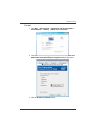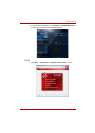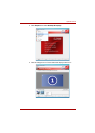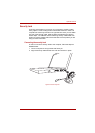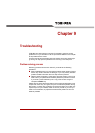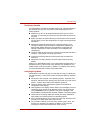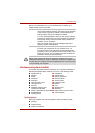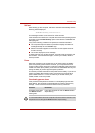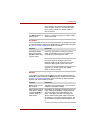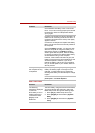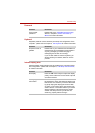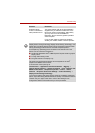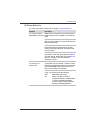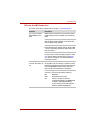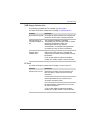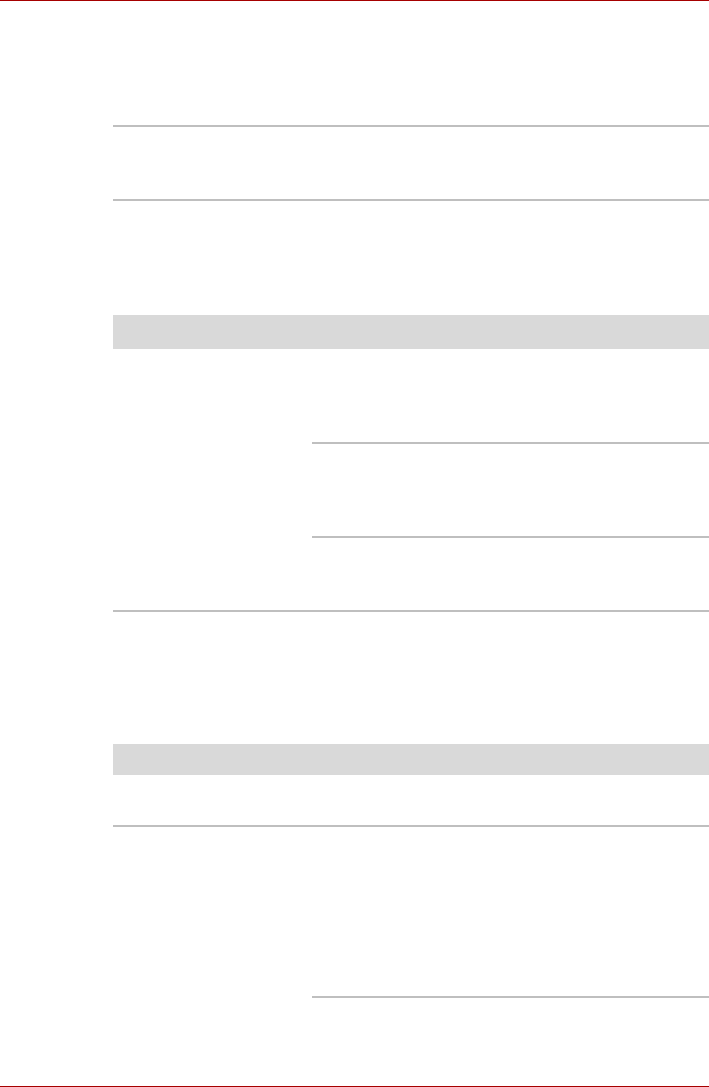
User’s Manual 9-5
Troubleshooting
AC power
If you have trouble turning on the computer with the AC adaptor connected
you should check the status of the DC IN indicator. Please refer to Chapter
6, Power and Power-up Modes for further information.
Battery
If you suspect a problem with the battery, you should check the status of
the DC IN indicator as well as the Battery indicator. Please refer to Chapter
6, Power and Power-up Modes for more information on these indicators,
together with general battery operation.
If the computer has reached room temperature
and it still does not start, or if it starts but shuts
down quickly, contact your reseller, dealer or
service provider.
Computer shuts down
and DC IN indicator is
flashing green
This indicates a problem with the heat dispersal
system - you should contact your reseller, dealer
or service provider.
Problem Procedure
AC adaptor doesn’t
power the computer
(DC IN indicator does
not glow green)
Check the connections to make sure that the
power cord/adaptor is firmly connected to the
computer and a working power outlet.
Check the condition of the cord and terminals. If
the cord is frayed or damaged it should be
replaced, while if the terminals are soiled, they
should be cleaned with a clean cotton cloth.
If the AC adaptor still does not power the
computer, you should contact your reseller,
dealer or service provider.
Problem Procedure
Battery doesn’t power
the computer
The battery may be discharged - connect the AC
adaptor to recharge the battery.
Battery doesn’t charge
when the AC adaptor
is attached (Battery
indicator does not
glow amber).
If the battery is completely discharged, it will not
begin charging immediately, in these instances
you should wait a few minutes before trying
again. If the battery still does not charge, you
should check that the power outlet to which the
AC adaptor is connected is supplying power - this
can be tested by plugging another appliance into
it.