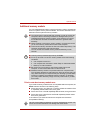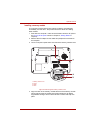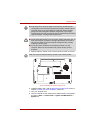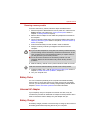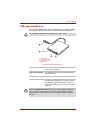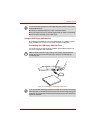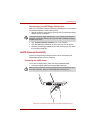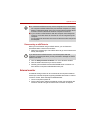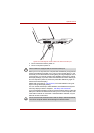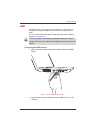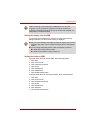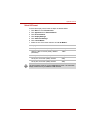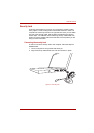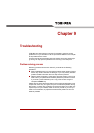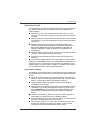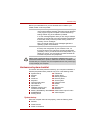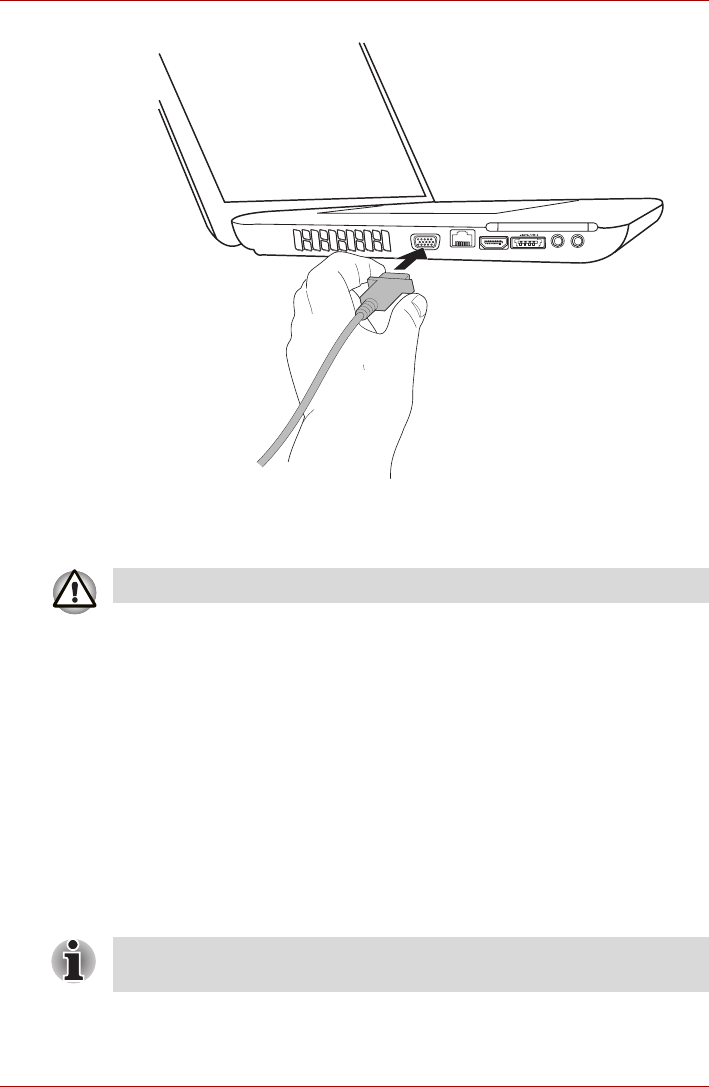
User’s Manual 8-14
Optional Devices
Figure 8-9 Connecting the monitor cable to the external monitor port
3. Turn the external monitor’s power on.
4. Turn the computer's power on.
When you turn on the power, the computer will automatically recognize the
monitor and determine whether it is a color or monochrome device. In the
event that you find that there are issues getting an image displayed on the
correct monitor, you should consider using the FN + F5 hot key to change
the display settings (if you then disconnect the external monitor before you
turn the computer's power off, be sure to press FN + F5 hot key again to
switch to the internal display).
Please refer to Chapter 5, The Keyboard, for further details on using hot
keys to change the display setting.
You can use the HW Setup to select between Auto-Selected and System
LCD Only displays. Refer to Chapter 7, HW Setup and Passwords.
If you have selected System LCD Only under the Display options of the HW
Setup, the internal LCD will be active when you turn on the computer, even
if the external monitor is connected. If Auto-Selected is selected, only the
external monitor will be active.
Some models are equipped with an external monitor port.
Do not disconnect the external monitor while in Sleep or Hibernation Mode.
Turn off the computer before disconnecting the external monitor.