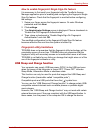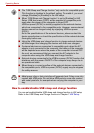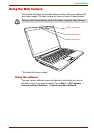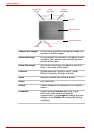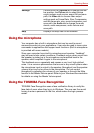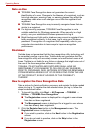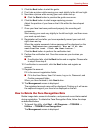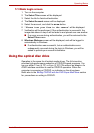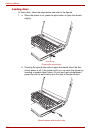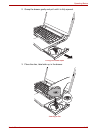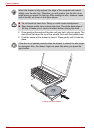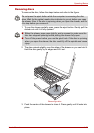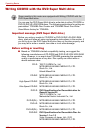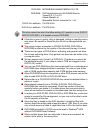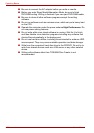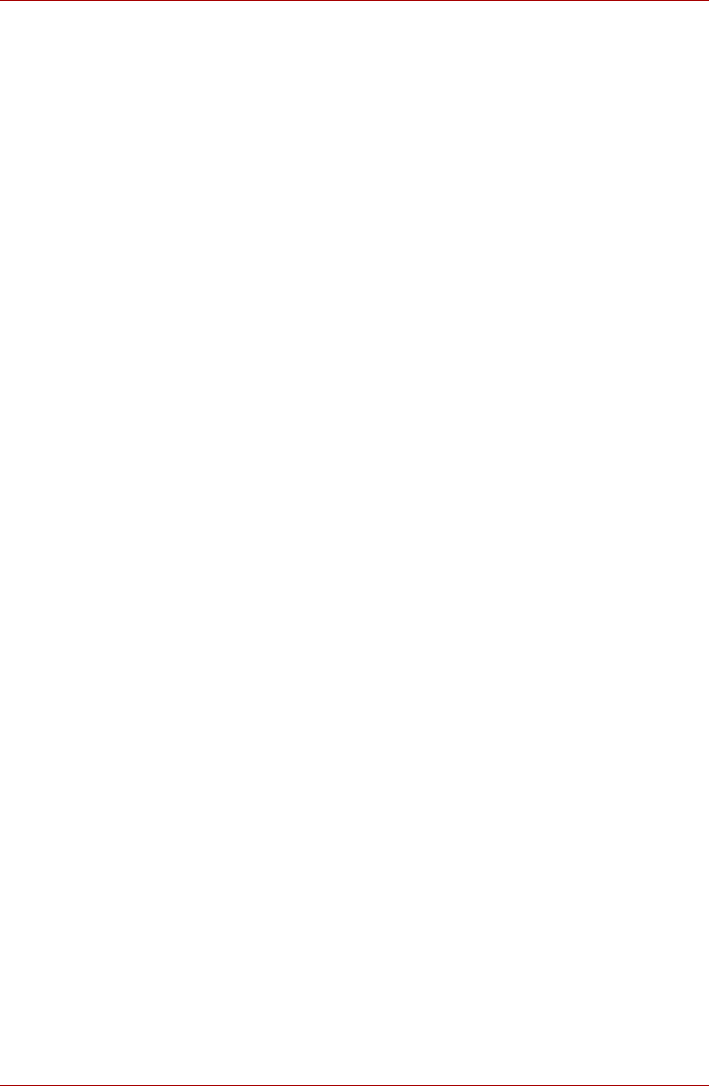
User’s Manual 4-17
Operating Basics
1:1 Mode Login screen
1. Turn on the computer.
2. The Select Tiles screen will be displayed.
3. Select the tile for facial authentication.
4. The Select Account screen will be displayed.
5. Select the account, and click the arrow button.
6. "Please turn your face to the camera" will be displayed.
7. Verification will be performed. If the authentication is successful, the
image data taken in step 6 will be faded in and placed over one another.
■ If an error occurs during authentication, you will be returned to the
Select Tiles screen.
8. Windows Welcome screen will be displayed, and will be logged in
automatically to Windows.
■ If authentication was successful, but an authentication error
subsequently occurred during the login to Windows, you will be
asked to provide your account information.
Using the optical disc drive
Operation is the same for all optical media drives. The full-size drive
provides high-performance execution of CD/DVD-based programs. You
can run either 12 cm (4.72") or 8 cm (3.15") CDs without an adaptor. An
ATAPI interface controller is used for CD/DVD operation. When the
computer is accessing a CD/DVD, an indicator on the drive glows.
Refer also to the Writing CD/DVD with the DVD Super Multi drive section
for precautions on writing to CD/DVD.