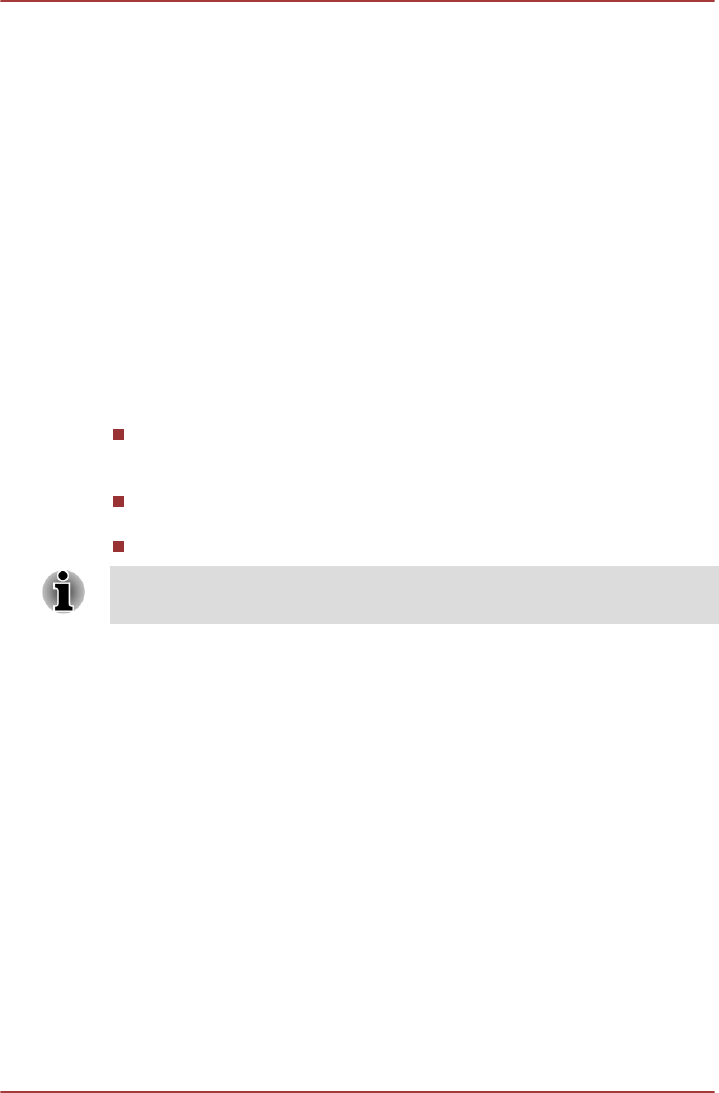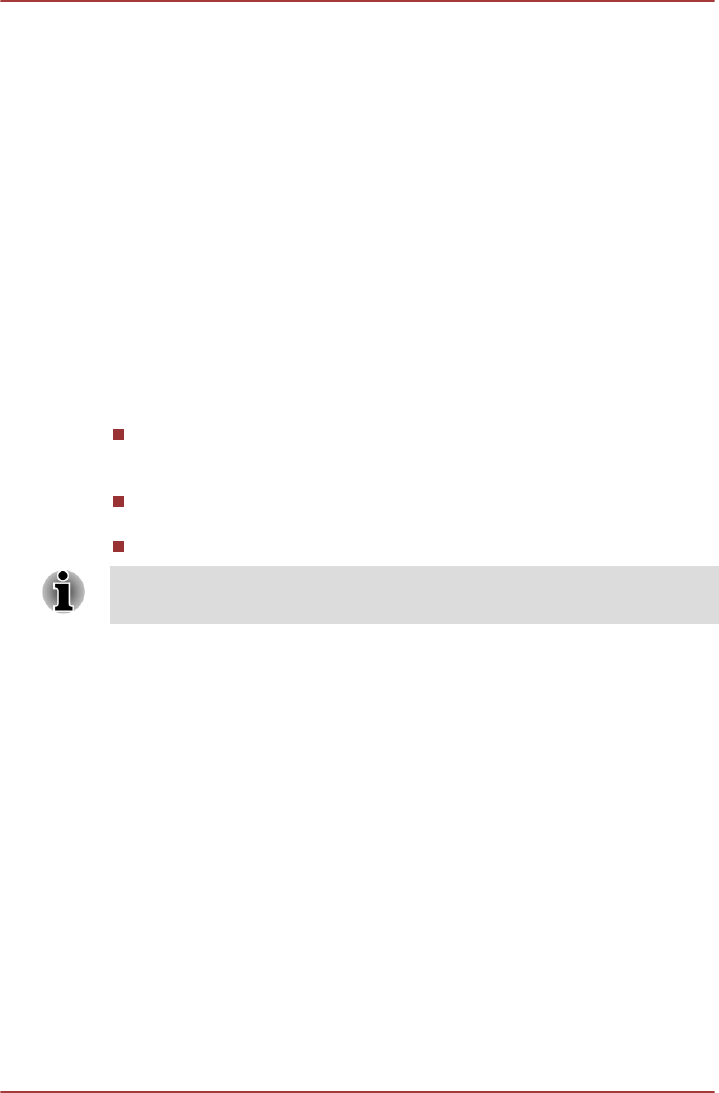
3. Operate the computer on battery power for five minutes. If you find
that the battery pack has at least five minutes of operating time,
continue operating until the battery pack is fully discharged, however, if
the Battery indicator flashes or there is some other warning to indicate
a low battery condition, go to Step 4.
4. Connect the AC adaptor to the DC IN 19V jack of the computer, and
to a wall outlet that is supplying power. The DC IN indicator should
glow green, and the Battery indicator should glow orange to indicate
that the battery pack is being charged, however, in the event that DC
IN indicator does not glow this indicates that power is not being
supplied - check the connections for the AC adaptor and the power
cord.
5. Charge the battery pack until the Battery indicator glows green.
Power-up modes
The computer has three different power-up modes as follows:
Shut Down Mode: The computer will shut down without saving data -
in view of this you must always save your work before you turn the
computer off.
Hibernation Mode: Data in memory will be saved to the Solid State
Drive.
Sleep Mode: Data will be maintained in the computer's memory.
Please refer to the sections Turning on the power and Turning off the
power in Chapter 1, Getting Started for further information.
Windows utilities
You can configure various settings associated with both Sleep Mode and
Hibernation Mode within the Power Options (to access it, Start -> Control
Panel -> System and Security -> Power Options).
Hot keys
You can use the FN + F3 hot key to enter Sleep Mode or FN + F4 to enter
Hibernation Mode.
Panel power on/off
You can set up your computer so that power is turned off automatically
when you close the display panel, and turned on again when you open it.
Please note that this function is only available for Sleep Mode or
Hibernation Mode, not for Shut Down Mode.
PORTÉGÉ Z830/Satellite Z830 Series
User's Manual 5-7