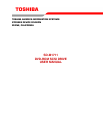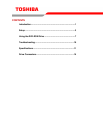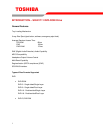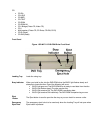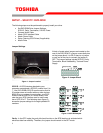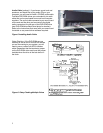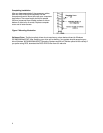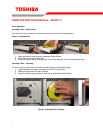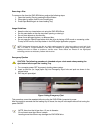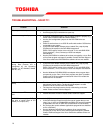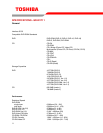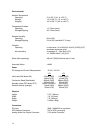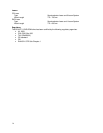4
Terminator ON/OFF - This jumper turns termination power ON or OFF. If you are connecting more than
one SCSI device to your system, and the DVD-ROM is not at the end of the chain, then terminator
jumper is not required.
512/2K (Block Size Selectability) - This jumper is used to select default block size. When the jumper is
present, the default block size equals 512Bytes, when the jumper is not present, the default block size is
2048Bytes. This is effective for CD media only, not DVD media.
Test - This setting selects the drive operation between normal CD-ROM and CD-Audio player mode.
When jumper is set to ON position, commands from the host computer are ignored. This jumper is for
test purposes only and should be set to OFF for proper CD-ROM function.
Power Supply - Toshiba SCSI DVD-ROM drives can supply power to other equipment on the SCSI
BUS. When the jumper is ON, the drive will supply termination power. If you are not sure if any other
device supplies termination power, it is fine to leave the jumper ON.
Placing DVD-ROM Drive inside your Computer
Now that you have set the jumpers, you are ready to install your DVD-ROM drive inside your computer.
Important Note: Disconnect power from your computer system before beginning installation.
Remove computer cover and faceplate if required. Refer to your computer systems manual for removal
information. If the DVD-ROM drive is replacing a CD-ROM or DVD-ROM, remove drive presently
installed in your system.
Your Toshiba DVD-ROM drive can be placed in any free half-height drive slot at the front of your
computer. (It can be mounted horizontally or vertically.)
Carefully start sliding the DVD-ROM drive into the opening with the disc tray facing the front of the
computer. Before you push the drive all the way in you will need to connect the IDE BUS cable, Audio
cable and the Power cable on the back of the drive.
Connecting Cables
SCSI Interface Cable (not supplied with drive) - The internal SCSI interface cable is connect to your
SCSI host adapter card and fits into the socket on the back of your DVD-ROM. The stripe or red-colored
side of the ribbon cable connects to pin 1 of the drive's SCSI connector which is found next to the drive's
power connector. Carefully push the SCSI connector into the socket, making sure it fits snugly
Power Cable - Connect an internal computer power
supply cable to the power socket at the back of the DVD-
ROM drive. One side of the plug has chamfered edges,
so the power connector fits only one way. Push plug
completely into the socket making sure the plug fits
correctly.
Figure 4.Installing Power Cable