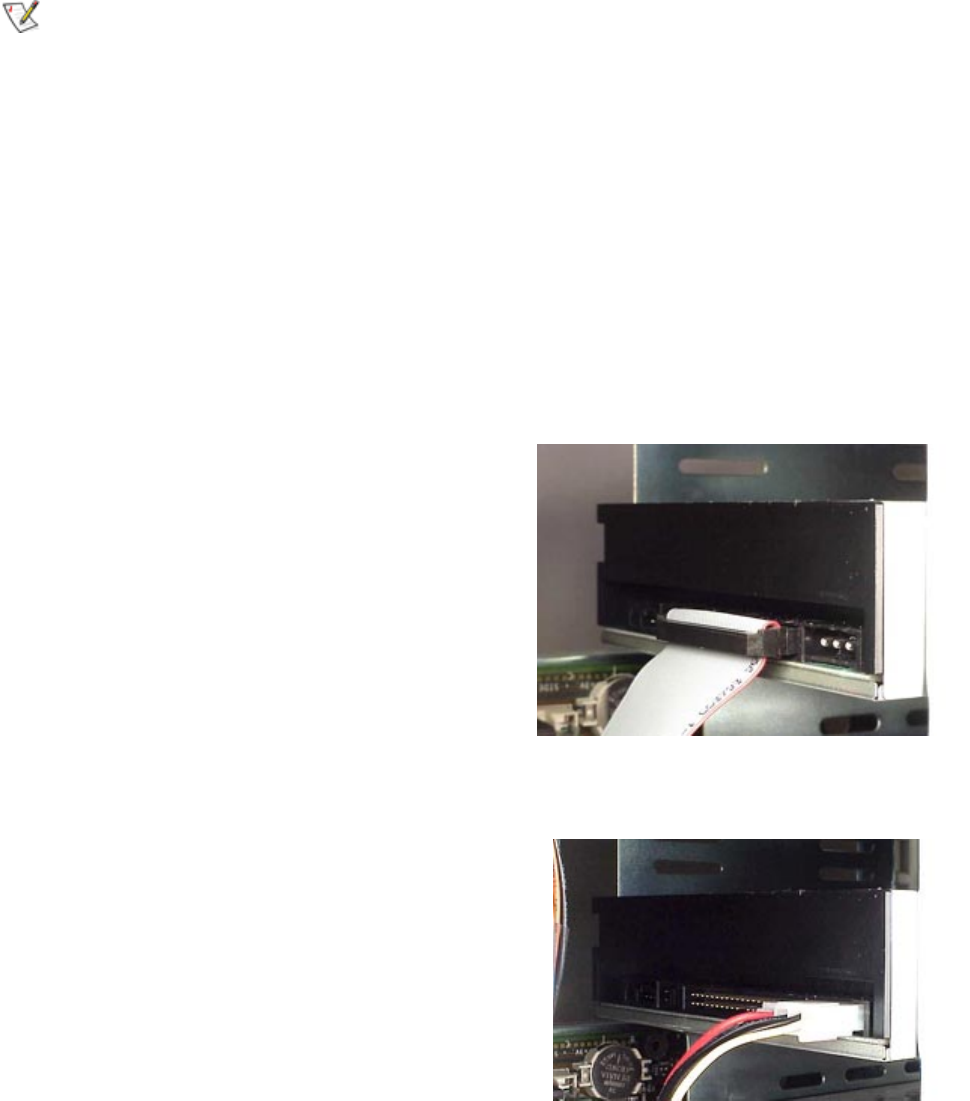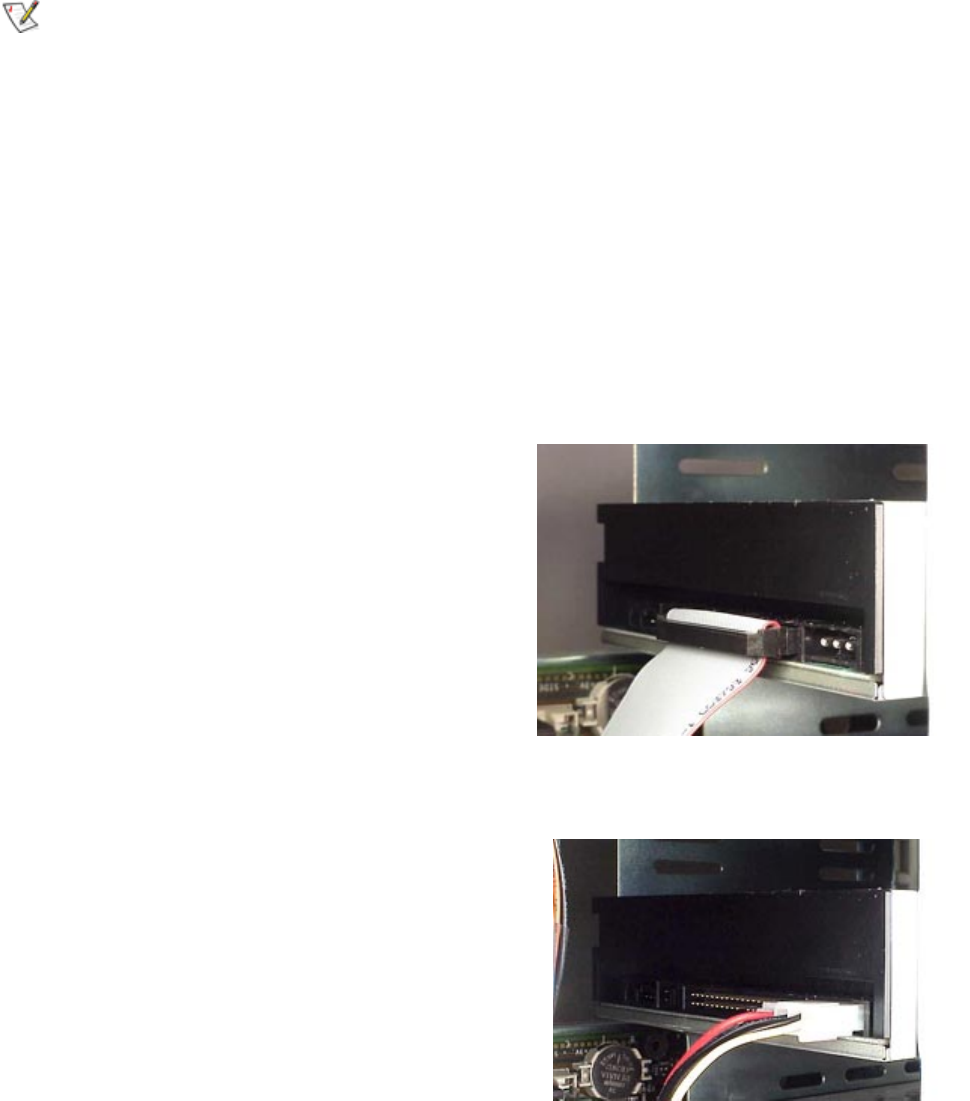
4
Placing Combo Drive inside your Computer
Now that you have set the jumpers, you are ready to install your Combo drive inside your computer.
Important Note: Disconnect power from your computer system before beginning installation.
Remove computer cover and faceplate if required. Refer to your computer systems manual for removal
information. If the Combo drive is replacing a CD-ROM or DVD-ROM, remove drive presently installed in
your system.
Your Toshiba Combo drive can be placed in any free half-height drive slot at the front of your computer.
(It can be mounted horizontally or vertically.)
Carefully start sliding the Combo drive into the opening with the disc tray facing the front of the computer.
Before you push the drive all the way in you will need to connect the IDE BUS cable, Audio cable and
the Power cable on the back of the drive.
Connecting Cables
IDE BUS Cable (not supplied with drive) - Your computer system should have a primary and secondary
IDE BUS, cable with your Hard Drive most likely being the Master on the primary BUS. Connect BUS
cable as follows, assuring that pin 1 of cable (side with red stripe) is connected to pin 1 of the Combo
drive's interface connector:
If you are replacing your CD-ROM or DVD:
connect Combo drive to the BUS Cable connector that
the CD-ROM or DVD was connected to.
If Combo drive is not replacing a CD-ROM/DVD or is an
addition to a CD-ROM/DVD:
connect Combo drive to an open connector on the
secondary IDE BUS cable (not supplied with drive).
If Combo drive is to be slave on Primary BUS:
connect Combo drive to open connector on the primary
IDE BUS cable (not supplied with drive).
Figure 3.Installing BUS Cable
Power Cable - Connect an internal computer power
supply cable to the power socket at the back of the
Combo drive. One side of the plug has chamfered
edges, so the power connector fits only one way. Push
plug completely into the socket making sure the plug fits
correctly.
Figure 4.Installing Power Cable