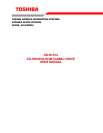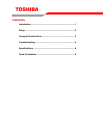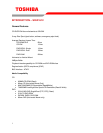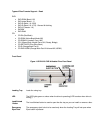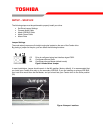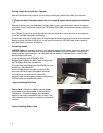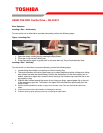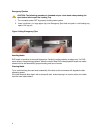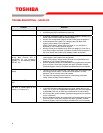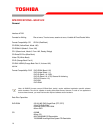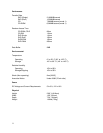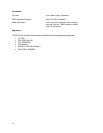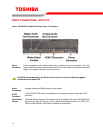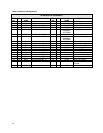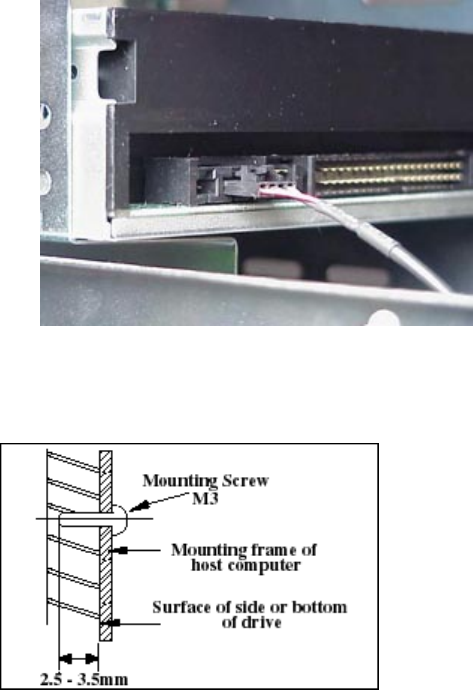
5
Audio Cable (optional) - If you have a sound card and
speakers, and would like to play audio CDs on your
computer, you will need to install a CD/DVD audio cable.
Toshiba's Combo drives use a standard 4-pin audio
cable that can be purchased from most local computer
suppliers. The sound cable connects to your sound card
at one end and the other end connects to the digital
audio connector at the left rear of the Combo drive (see
Combo drive Back Panel photo for location). Refer to the
instructions that came with your sound card for details
on any sound-driver software required.
Figure 5.Installing Audio Cable
Completing Installation
After you have connected all the necessary cables,
push the Combo drive completely into the computers
drive slot. Mount drive per your computers
instructions. The screw length should not exceed
30.5mm (measured from outside surface of side or
bottom of drive to tip of screw). Replace computer
cover and all outer screws.
Figure 6.Mounting Illustration
Software Driver - Toshiba's optical drives do not require any unique device drivers for Windows
'95/'98/2000/Me/XP/NT. After installing your drive and re-booting, your system should recognize your
drive. Windows '95/'98/2000/Me/XP/NT Operating Systems support all Toshiba optical drives natively If
you prefer using DOS, download the DOS ATAPI driver from our web site.
Other Software - Additional software is required to use the SD-R1612 CD-R/-RW and DVD functions.
When you purchase the SD-R1612 as a kit, it will include the following software
Nero6 OEM Suite Software – used to create CDs and view DVDs
If you did not purchase the SD-R1612 as a kit, you will need to purchase third party software in order to
view DVDs and create CD-R/-RW discs.