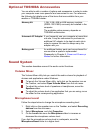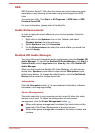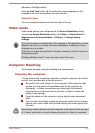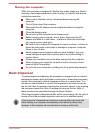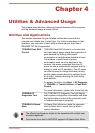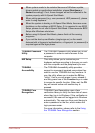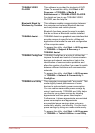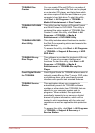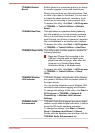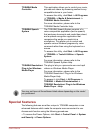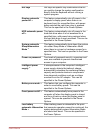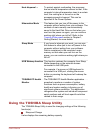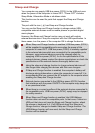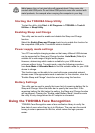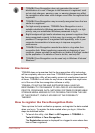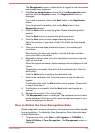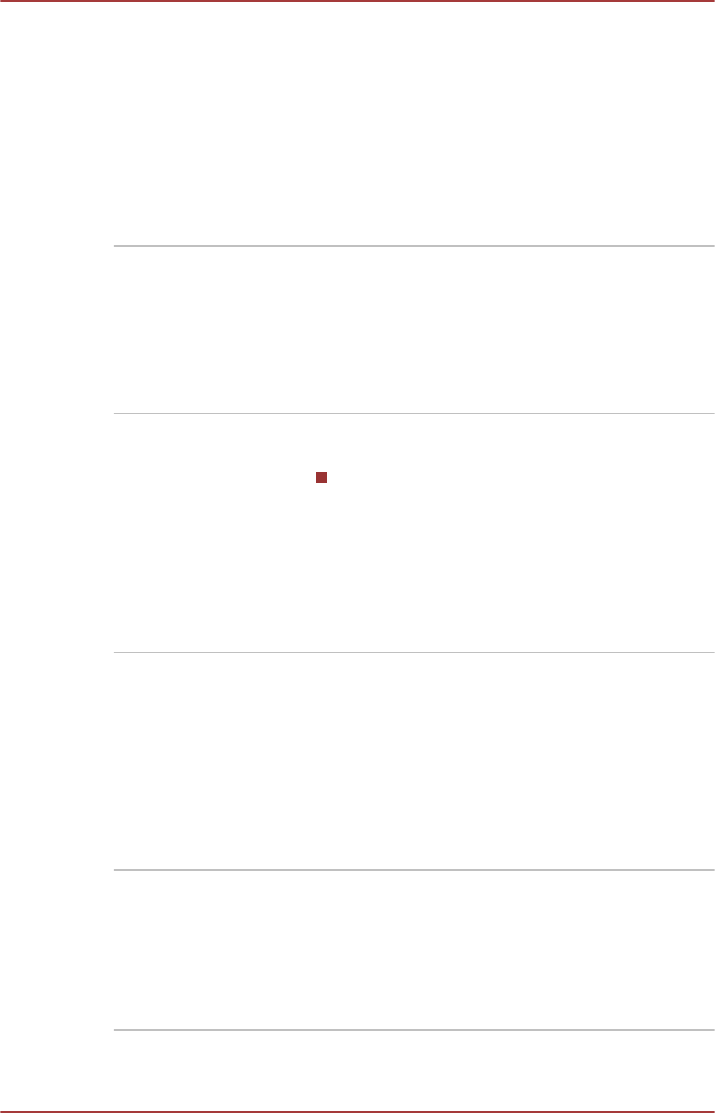
TOSHIBA Bulletin
Board
Bulletin Board is a convenient place to pin things
to visually organize in a fun and creative way.
Simply drag and drop your favorite pictures, files
or notes to pin them on the Board. You can use it
to create thumbnail shortcuts, reminders, to-do
list and so on according to your personal style.
To access this utility, click Start -> All Programs
-> TOSHIBA -> Tools & Utilities -> Bulletin
Board.
TOSHIBA ReelTime This application is a graphical history/indexing
tool that enables you to view recently accessed
files in a fun and easy-to-use format. View and
scroll through your history of opened or imported
files via thumbnails in an intuitive user interface.
To access this utility, click Start -> All Programs
-> TOSHIBA -> Tools & Utilities -> ReelTime.
TOSHIBA Sleep Utility This utility is able to either enable or disable the
following functions:
Sleep and Charge: By connecting to the
USB port, devices such as digital audio
players are able to charge, even when the
computer is in Standby/Sleep Mode,
Hibernation Mode or shutdown state.
To access this utility, click Start -> All Programs
-> TOSHIBA -> Tools & Utilities -> Sleep
Utility.
TOSHIBA Wireless
LAN Indicator
TOSHIBA Wireless LAN Indicator utility displays
the system's Wireless LAN connection status on
the logon screen.
You can quickly check the current Wireless LAN
connection status before logging into Windows.
To change the settings of this utility, click Start ->
All Programs -> TOSHIBA -> Network &
Connectivity -> Wireless LAN Indicator -
Settings.
TOSHIBA Audio
Enhancement
TOSHIBA Audio Enhancement provides a highly
realistic sound without digital saturation. It can be
turned On/Off on the speakers properties.
To change the settings, click Start -> Control
Panel -> Hardware and Sound -> Sound.
Double click the Speakers icon and then click the
TOSHIBA Audio Enhancement tab.
User's Manual 4-5