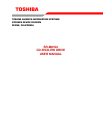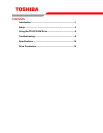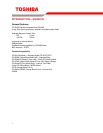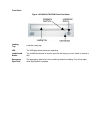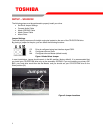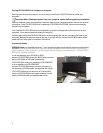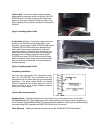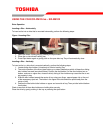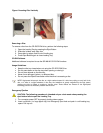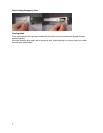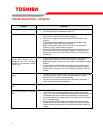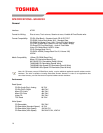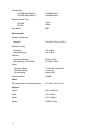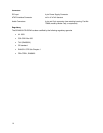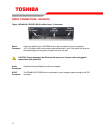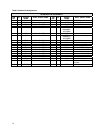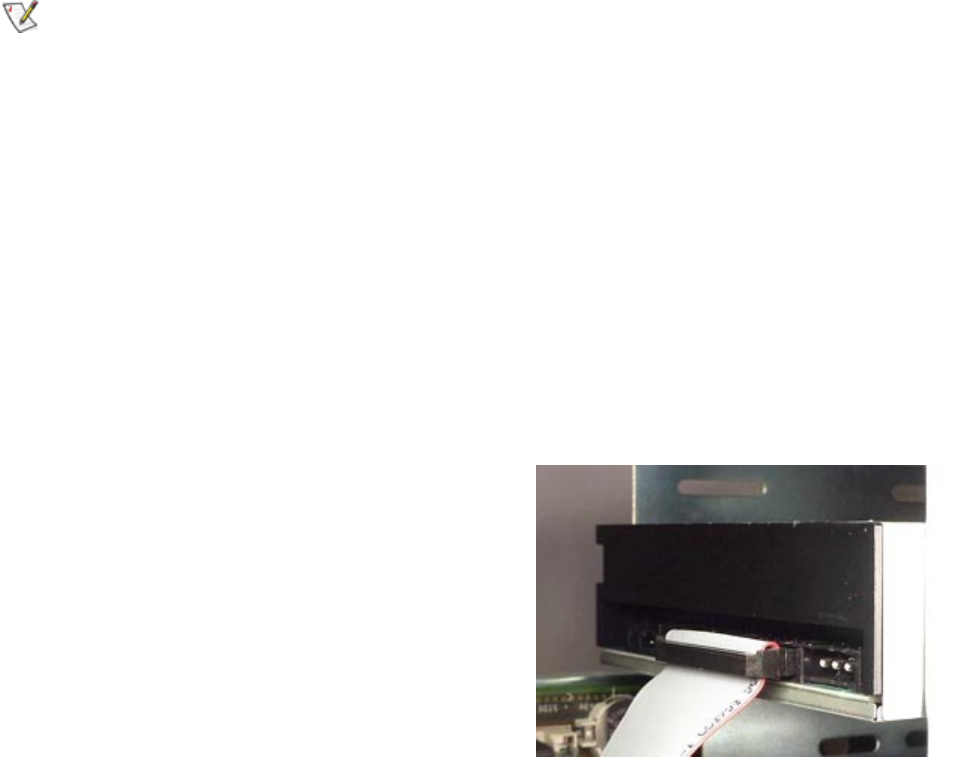
4
Placing CD-R/CD-RW Drive inside your Computer
Now that you have set the jumpers, you are ready to install your CD-R/CD-RW drive inside your
computer.
Important Note: Disconnect power from your computer system before beginning installation.
Remove computer cover and faceplate if required. Refer to your computer systems manual for removal
information. If the CD-R/CD-RW drive is replacing a CD-ROM or DVD-ROM, remove drive presently
installed in your system.
Your Toshiba CD-R/CD-RW drive can be placed in any free half-height drive slot at the front of your
computer. (It can be mounted horizontally or vertically.)
Carefully start sliding the CD-R/CD-RW drive into the opening with the disc tray facing the front of the
computer. Before you push the drive all the way in you will need to connect the IDE BUS cable, Audio
cable and the Power cable on the back of the drive.
Connecting Cables
IDE BUS Cable (not supplied with drive) - Your computer system should have a primary and secondary
IDE BUS, cable with your Hard Drive most likely being the Master on the primary BUS. Connect BUS
cable as follows, assuring that pin 1 of cable (side with red stripe) is connected to pin 1 of the CD-R/CD-
RW drive's interface connector:
If you are replacing your CD-ROM or DVD:
connect CD-R/CD-RW drive to the BUS Cable connector
that the CD-ROM or DVD was connected to.
If CD-R/CD-RW drive is not replacing a CD-ROM/DVD
or is an addition to a CD-ROM/DVD:
connect CD-R/CD-RW drive to an open connector on
the secondary IDE BUS cable (not supplied with drive).
If CD-R/CD-RW drive is to be slave on Primary BUS:
connect CD-R/CD-RW drive to open connector on the
primary IDE BUS cable (not supplied with drive).
Figure 3.Installing BUS Cable