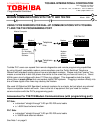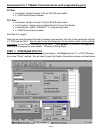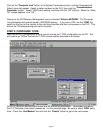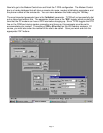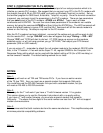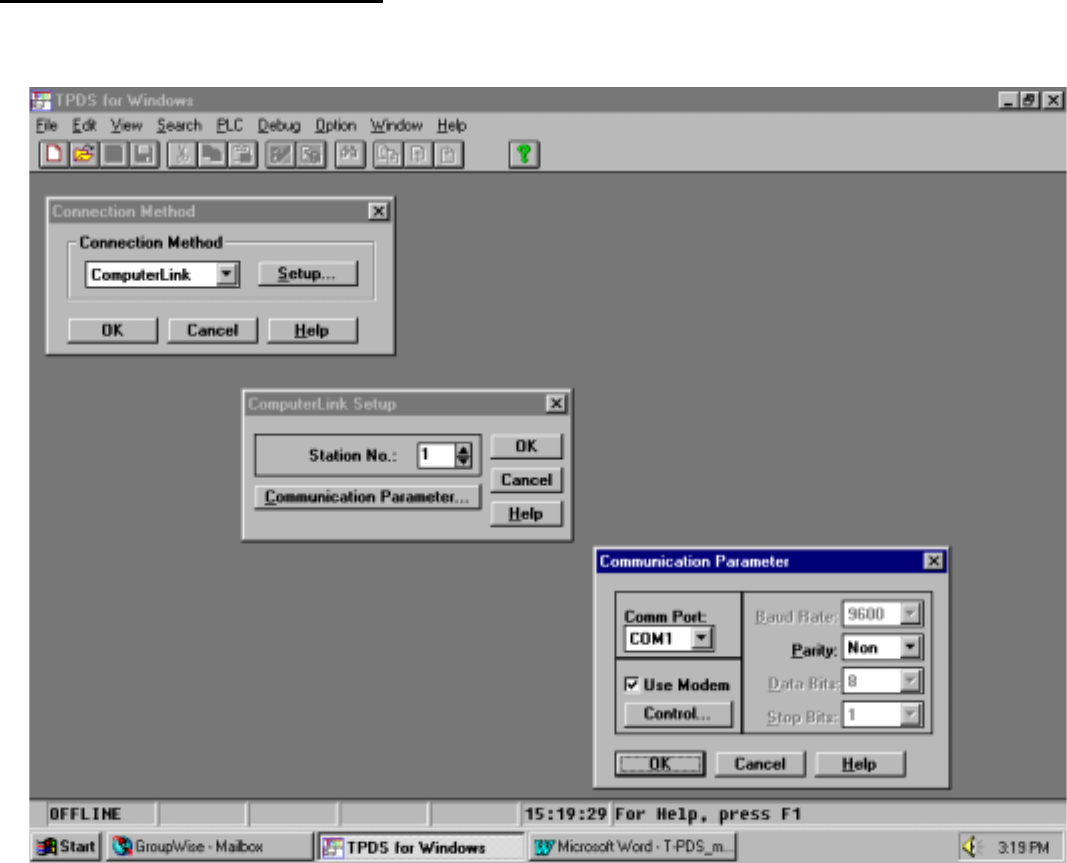
Page 3
Click on the “
Computer Link
” button in the System Parameters screen, and the “ComputerLink
Setup” menu will appear. Select a station number for the PLC, then click the “
Communication
Parameter
” button . Select “NON” parity setting, and then click the “OK” buttons. When the “Write
OK” screen appears, click “OK.”
Now go to the PLC/Memory Management menu and select “
Write to EEPROM
.” The Computer
Link parameters will now be stored in EEPROM memory. If you have a T2E, set the “
COM
” dip
switch on the front of the module to the right-hand position and then cycle power on the PLC. This
will set the T2E programming port up for no parity.
STEP 2: CONFIGURE T-PDS:
Now that the PLC configuration is done, we will now do the T-PDS configuration on the PC. We
will need to go “Offline” and set the T-PDS communication parameters as follows:
Go to the Options/Communication menu and set the above parameters. Remember that we set
the PLC Computer Link station address as 1 on the previous page. Be sure to select “
NON
” parity
here. Check the “
Use Modem
” box and click the “
Control
” button to get to the next screen.