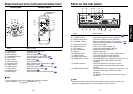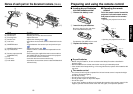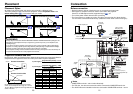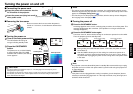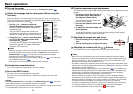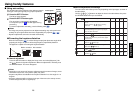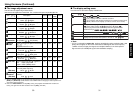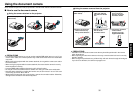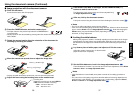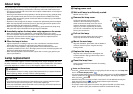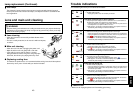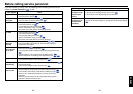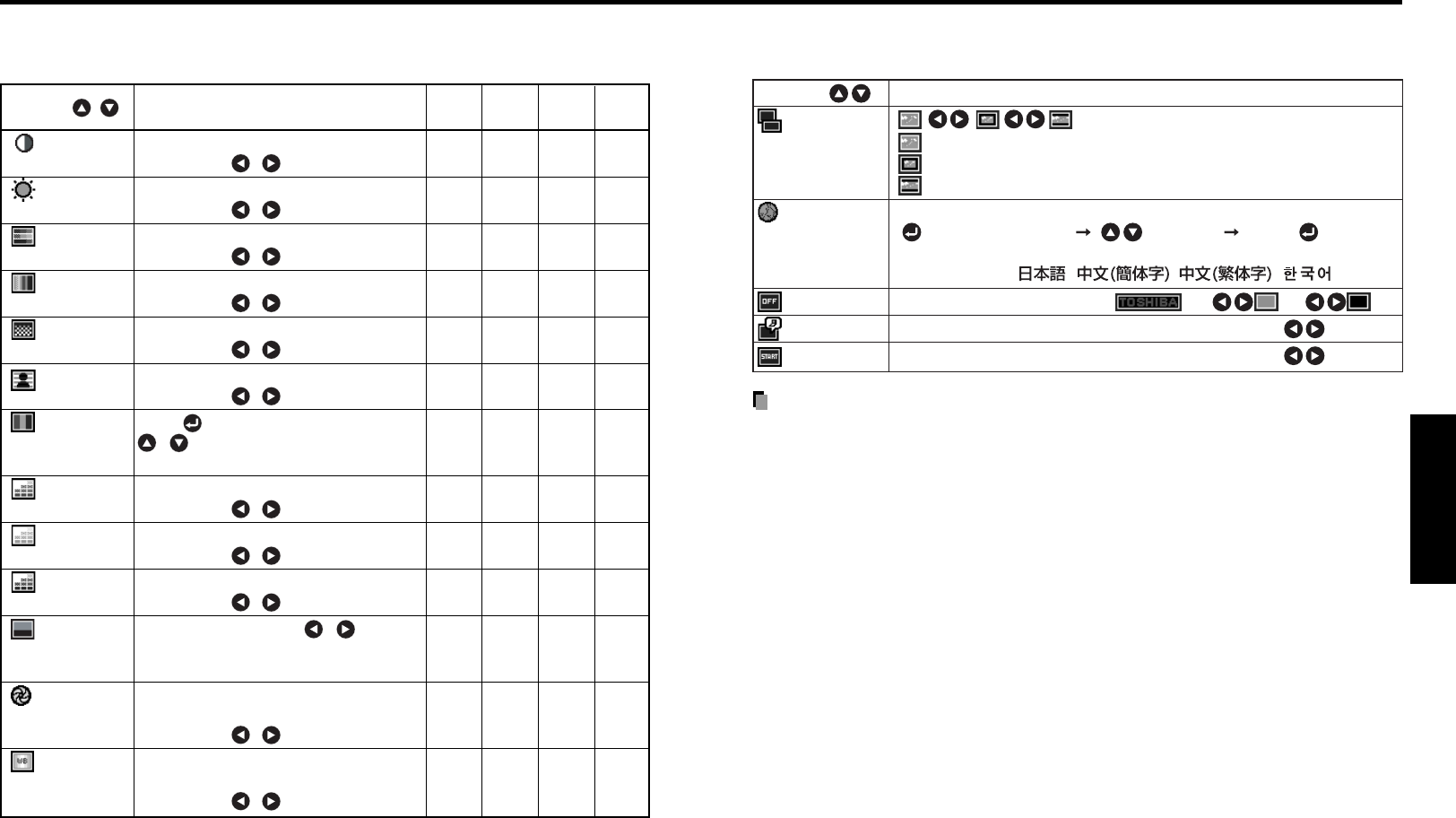
31
Operations
30
■ The image adjustment menu
Use this menu to adjust image-related items.
Items that can be adjusted are marked with “Yes”, and those that cannot are marked with “No”.
Item Description
Computer
Y/PB/PR
Video
Camera
S-video
Contrast Adjust the image contrast. Yes Yes Yes Yes
Lower
Higher
Brightness Adjust the brightness of the image. Yes Yes Yes Yes
Darker
Brighter
Color Adjust the color of the image. No Yes Yes No
Lighter
Deeper
Tint
*1
Adjust the tint of the image color. No No Yes No
Reddish
Greenish
Sharpness Adjust the sharpness of the image. No Yes Yes Yes
Softer
Sharper
Noise Set the function to reduce screen noise. No Yes Yes No
reduction
On (Enable)
Off (Disable)
Picture Press . Toggle the picture mode with Yes Yes Yes No
mode
/ .
Bright/Standard/True color
R-level Adjust red of the image color. Yes Yes Yes Yes
Less red
More red
G-level Adjust green of the image color. Yes Yes Yes Yes
Less green
More green
B-level Adjust blue of the image color. Yes Yes Yes Yes
Less blue
More blue
NTSC mode
*1
Set the black level with / button. No No Yes No
US: NTSC (US) mode
Japan: NTSC (JAPAN) mode
Shutter Set the shutter speed of the camera to No No No Yes
the local power frequency.
(TDP-S21) 50 Hz
60 Hz
White Set the white balance of the document No No No Yes
balance
*2
camera.
(TDP-S21) Auto
Lock
*1: [Tint] and [NTSC mode] can be displayed and adjusted only when the video signal is set to
[NTSC] and [NTSC4.43]. (NTSC mode is set to JAPAN when the language is set to Japanese. It is
set to US for other languages.)
*2: Even if the white balance is set to [Lock], turning the projector off disables this function and
turning it on again the next time resets the menu to [Auto]. (TDP-S21)
Using the menu (Continued)
■ The display setting menu
Use this menu to set screen display-related items.
(Full): Display with 800 × 600 dot resolution
(Thru):
Display with sampling resolution (for computer/camera input)
(Wide): Wide-screen display (for Video, S-video, and Y/P
B
/P
R
)
Select one of the languages below to use for displaying the menu and messages
[ : Enter setting mode] [ :Selection] [Apply: ]
English/Français/Deutsch/Italiano/Español/Português/Russian/
Swedish/Türkçe/ / / /
Screen to display when there is no input signal
(Logo) (Blue) (Black)
Display icons as function guides On Off
Display start-up screen when power is turned on On Off
Description
Item
Screen size
Note
• If “Thru” is selected for screen size, portions exceeding the native resolution (800 × 600
pixels) will not appear on the screen. Note that for RGB signals with clock frequency
110MHz or lower, all input pixel signals are sampled. However, if the clock speed is
higher than this, the RGB pixel signal is thinned before sampling.